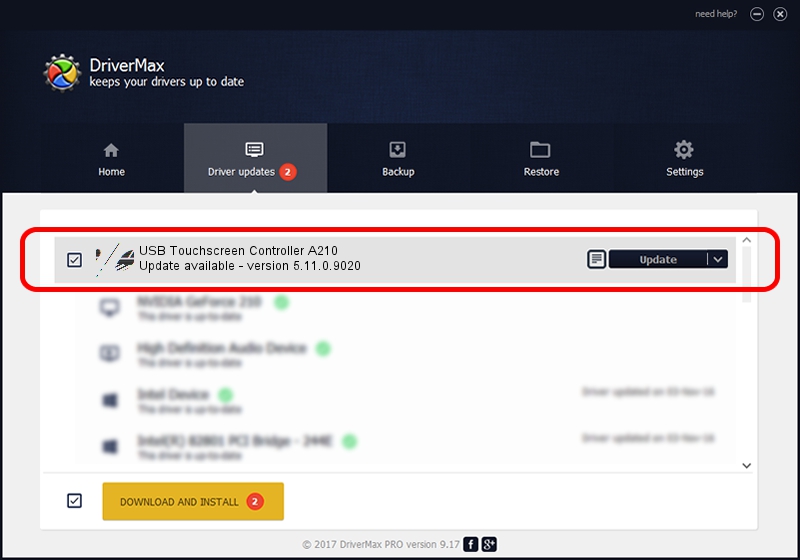Advertising seems to be blocked by your browser.
The ads help us provide this software and web site to you for free.
Please support our project by allowing our site to show ads.
Home /
Manufacturers /
eGalaxTouch /
USB Touchscreen Controller A210 /
USB/VID_0EEF&PID_A210 /
5.11.0.9020 Apr 20, 2011
eGalaxTouch USB Touchscreen Controller A210 - two ways of downloading and installing the driver
USB Touchscreen Controller A210 is a Mouse device. This Windows driver was developed by eGalaxTouch. The hardware id of this driver is USB/VID_0EEF&PID_A210; this string has to match your hardware.
1. Manually install eGalaxTouch USB Touchscreen Controller A210 driver
- Download the driver setup file for eGalaxTouch USB Touchscreen Controller A210 driver from the location below. This download link is for the driver version 5.11.0.9020 dated 2011-04-20.
- Run the driver setup file from a Windows account with administrative rights. If your User Access Control Service (UAC) is started then you will have to confirm the installation of the driver and run the setup with administrative rights.
- Go through the driver installation wizard, which should be pretty straightforward. The driver installation wizard will analyze your PC for compatible devices and will install the driver.
- Shutdown and restart your computer and enjoy the updated driver, it is as simple as that.
Driver rating 3.7 stars out of 34626 votes.
2. Installing the eGalaxTouch USB Touchscreen Controller A210 driver using DriverMax: the easy way
The advantage of using DriverMax is that it will setup the driver for you in the easiest possible way and it will keep each driver up to date. How can you install a driver using DriverMax? Let's take a look!
- Start DriverMax and push on the yellow button named ~SCAN FOR DRIVER UPDATES NOW~. Wait for DriverMax to scan and analyze each driver on your computer.
- Take a look at the list of available driver updates. Search the list until you find the eGalaxTouch USB Touchscreen Controller A210 driver. Click the Update button.
- Finished installing the driver!

Jul 20 2016 10:08AM / Written by Andreea Kartman for DriverMax
follow @DeeaKartman