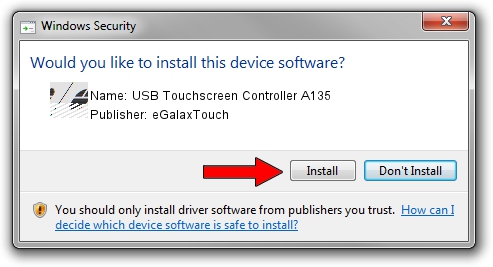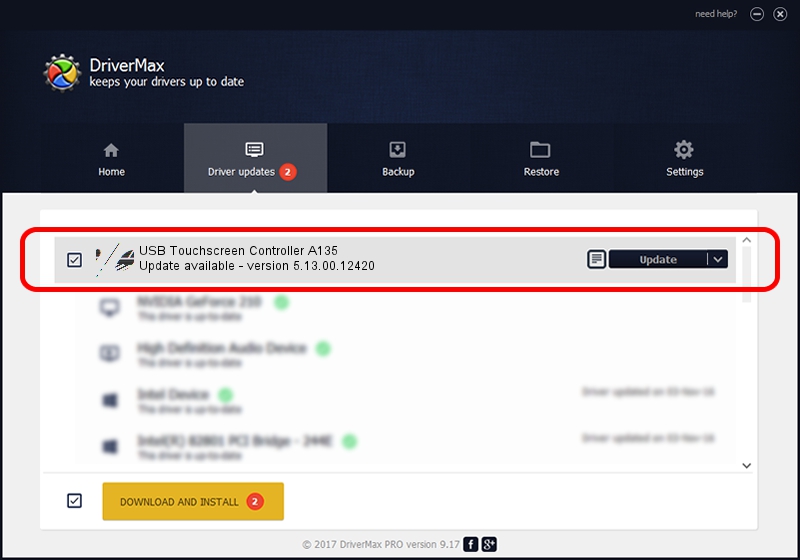Advertising seems to be blocked by your browser.
The ads help us provide this software and web site to you for free.
Please support our project by allowing our site to show ads.
Home /
Manufacturers /
eGalaxTouch /
USB Touchscreen Controller A135 /
USB/VID_0EEF&PID_A135 /
5.13.00.12420 Feb 20, 2014
Driver for eGalaxTouch USB Touchscreen Controller A135 - downloading and installing it
USB Touchscreen Controller A135 is a Mouse device. The Windows version of this driver was developed by eGalaxTouch. The hardware id of this driver is USB/VID_0EEF&PID_A135; this string has to match your hardware.
1. Install eGalaxTouch USB Touchscreen Controller A135 driver manually
- You can download from the link below the driver installer file for the eGalaxTouch USB Touchscreen Controller A135 driver. The archive contains version 5.13.00.12420 released on 2014-02-20 of the driver.
- Start the driver installer file from a user account with the highest privileges (rights). If your UAC (User Access Control) is enabled please confirm the installation of the driver and run the setup with administrative rights.
- Follow the driver installation wizard, which will guide you; it should be pretty easy to follow. The driver installation wizard will scan your computer and will install the right driver.
- When the operation finishes restart your PC in order to use the updated driver. It is as simple as that to install a Windows driver!
This driver was rated with an average of 3.4 stars by 26589 users.
2. How to use DriverMax to install eGalaxTouch USB Touchscreen Controller A135 driver
The most important advantage of using DriverMax is that it will install the driver for you in just a few seconds and it will keep each driver up to date. How can you install a driver with DriverMax? Let's follow a few steps!
- Open DriverMax and click on the yellow button named ~SCAN FOR DRIVER UPDATES NOW~. Wait for DriverMax to analyze each driver on your computer.
- Take a look at the list of available driver updates. Scroll the list down until you find the eGalaxTouch USB Touchscreen Controller A135 driver. Click on Update.
- That's all, the driver is now installed!

Aug 13 2016 2:43AM / Written by Daniel Statescu for DriverMax
follow @DanielStatescu