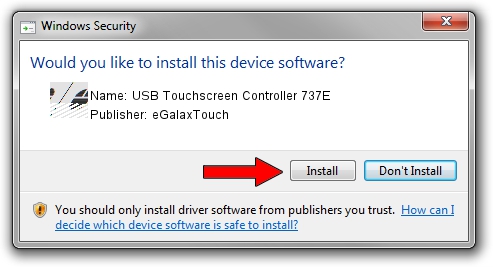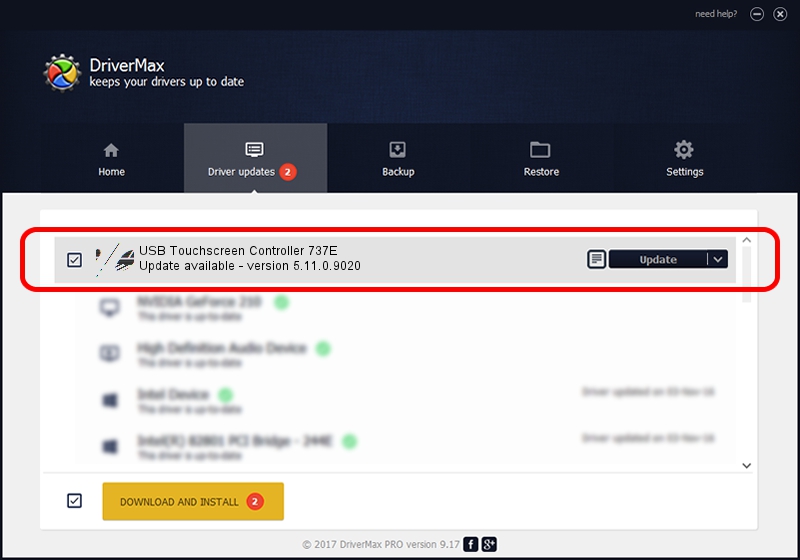Advertising seems to be blocked by your browser.
The ads help us provide this software and web site to you for free.
Please support our project by allowing our site to show ads.
Home /
Manufacturers /
eGalaxTouch /
USB Touchscreen Controller 737E /
USB/VID_0EEF&PID_737E /
5.11.0.9020 Apr 20, 2011
Download and install eGalaxTouch USB Touchscreen Controller 737E driver
USB Touchscreen Controller 737E is a Mouse device. The Windows version of this driver was developed by eGalaxTouch. The hardware id of this driver is USB/VID_0EEF&PID_737E; this string has to match your hardware.
1. eGalaxTouch USB Touchscreen Controller 737E - install the driver manually
- Download the setup file for eGalaxTouch USB Touchscreen Controller 737E driver from the link below. This download link is for the driver version 5.11.0.9020 released on 2011-04-20.
- Run the driver setup file from a Windows account with the highest privileges (rights). If your User Access Control (UAC) is enabled then you will have to accept of the driver and run the setup with administrative rights.
- Follow the driver installation wizard, which should be quite easy to follow. The driver installation wizard will scan your PC for compatible devices and will install the driver.
- Restart your PC and enjoy the updated driver, it is as simple as that.
This driver was installed by many users and received an average rating of 3.3 stars out of 1477 votes.
2. How to install eGalaxTouch USB Touchscreen Controller 737E driver using DriverMax
The most important advantage of using DriverMax is that it will install the driver for you in just a few seconds and it will keep each driver up to date. How easy can you install a driver using DriverMax? Let's follow a few steps!
- Start DriverMax and press on the yellow button that says ~SCAN FOR DRIVER UPDATES NOW~. Wait for DriverMax to scan and analyze each driver on your PC.
- Take a look at the list of detected driver updates. Scroll the list down until you locate the eGalaxTouch USB Touchscreen Controller 737E driver. Click the Update button.
- Finished installing the driver!

Jul 20 2016 12:49AM / Written by Andreea Kartman for DriverMax
follow @DeeaKartman