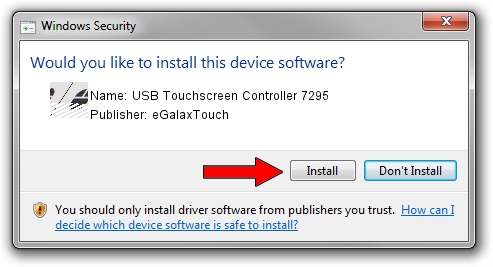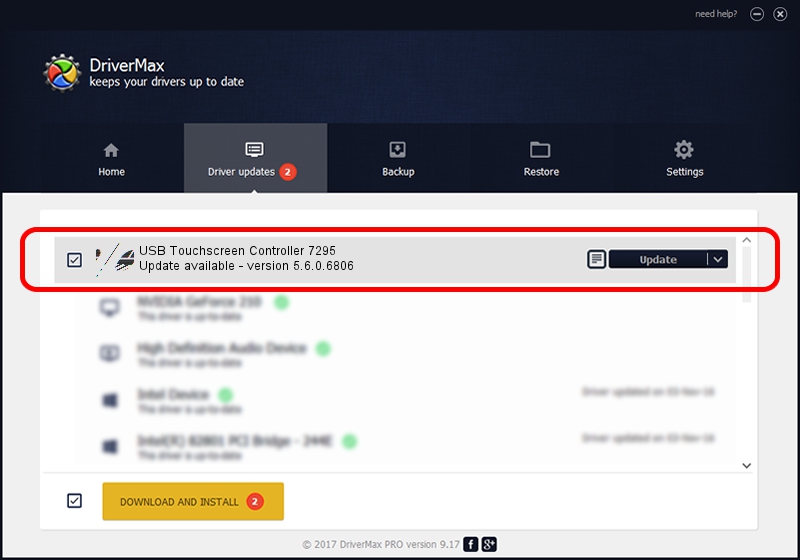Advertising seems to be blocked by your browser.
The ads help us provide this software and web site to you for free.
Please support our project by allowing our site to show ads.
Home /
Manufacturers /
eGalaxTouch /
USB Touchscreen Controller 7295 /
USB/VID_0EEF&PID_7295 /
5.6.0.6806 Jul 06, 2009
eGalaxTouch USB Touchscreen Controller 7295 driver download and installation
USB Touchscreen Controller 7295 is a Mouse hardware device. This driver was developed by eGalaxTouch. The hardware id of this driver is USB/VID_0EEF&PID_7295; this string has to match your hardware.
1. Manually install eGalaxTouch USB Touchscreen Controller 7295 driver
- You can download from the link below the driver setup file for the eGalaxTouch USB Touchscreen Controller 7295 driver. The archive contains version 5.6.0.6806 dated 2009-07-06 of the driver.
- Run the driver installer file from a user account with administrative rights. If your User Access Control (UAC) is running please accept of the driver and run the setup with administrative rights.
- Go through the driver installation wizard, which will guide you; it should be pretty easy to follow. The driver installation wizard will scan your computer and will install the right driver.
- When the operation finishes restart your computer in order to use the updated driver. It is as simple as that to install a Windows driver!
This driver was rated with an average of 3.7 stars by 50904 users.
2. Installing the eGalaxTouch USB Touchscreen Controller 7295 driver using DriverMax: the easy way
The most important advantage of using DriverMax is that it will install the driver for you in just a few seconds and it will keep each driver up to date. How can you install a driver using DriverMax? Let's follow a few steps!
- Open DriverMax and push on the yellow button that says ~SCAN FOR DRIVER UPDATES NOW~. Wait for DriverMax to scan and analyze each driver on your computer.
- Take a look at the list of detected driver updates. Search the list until you locate the eGalaxTouch USB Touchscreen Controller 7295 driver. Click the Update button.
- That's all, the driver is now installed!