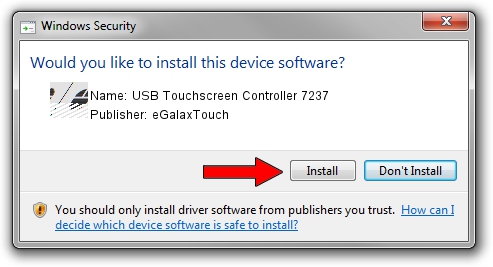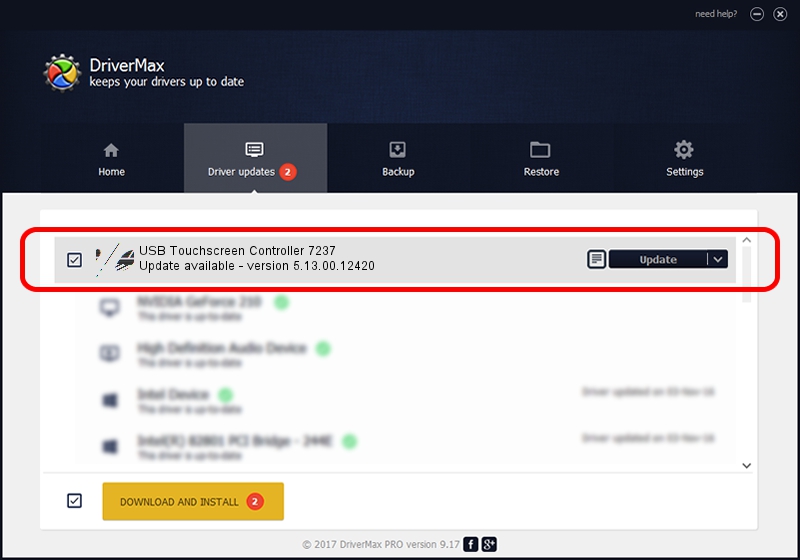Advertising seems to be blocked by your browser.
The ads help us provide this software and web site to you for free.
Please support our project by allowing our site to show ads.
Home /
Manufacturers /
eGalaxTouch /
USB Touchscreen Controller 7237 /
USB/VID_0EEF&PID_7237 /
5.13.00.12420 Feb 20, 2014
eGalaxTouch USB Touchscreen Controller 7237 - two ways of downloading and installing the driver
USB Touchscreen Controller 7237 is a Mouse device. The Windows version of this driver was developed by eGalaxTouch. The hardware id of this driver is USB/VID_0EEF&PID_7237.
1. eGalaxTouch USB Touchscreen Controller 7237 driver - how to install it manually
- Download the setup file for eGalaxTouch USB Touchscreen Controller 7237 driver from the link below. This is the download link for the driver version 5.13.00.12420 dated 2014-02-20.
- Run the driver installation file from a Windows account with administrative rights. If your User Access Control Service (UAC) is enabled then you will have to confirm the installation of the driver and run the setup with administrative rights.
- Go through the driver installation wizard, which should be quite easy to follow. The driver installation wizard will scan your PC for compatible devices and will install the driver.
- Shutdown and restart your computer and enjoy the new driver, as you can see it was quite smple.
This driver was rated with an average of 3.6 stars by 95196 users.
2. The easy way: using DriverMax to install eGalaxTouch USB Touchscreen Controller 7237 driver
The advantage of using DriverMax is that it will install the driver for you in the easiest possible way and it will keep each driver up to date, not just this one. How can you install a driver with DriverMax? Let's take a look!
- Start DriverMax and press on the yellow button that says ~SCAN FOR DRIVER UPDATES NOW~. Wait for DriverMax to analyze each driver on your computer.
- Take a look at the list of detected driver updates. Scroll the list down until you find the eGalaxTouch USB Touchscreen Controller 7237 driver. Click on Update.
- Finished installing the driver!

Jul 22 2016 10:47AM / Written by Daniel Statescu for DriverMax
follow @DanielStatescu