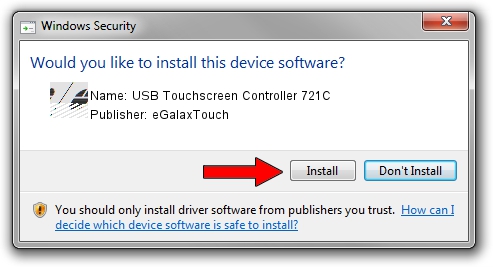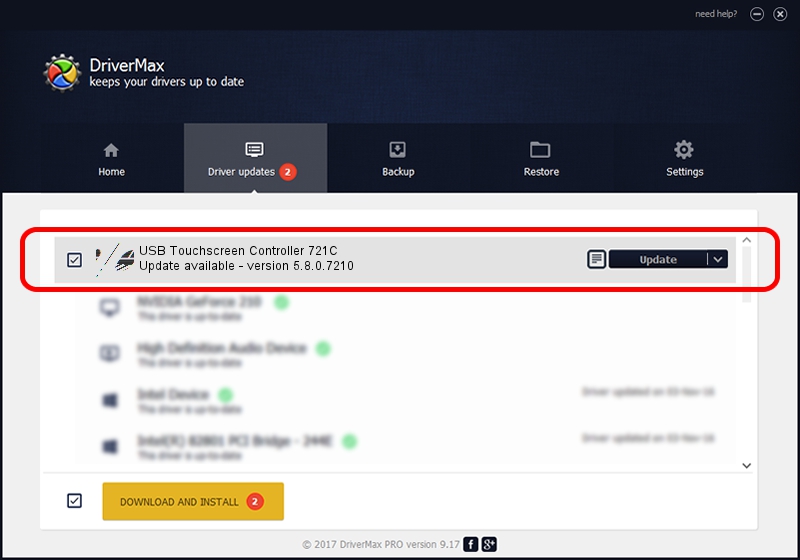Advertising seems to be blocked by your browser.
The ads help us provide this software and web site to you for free.
Please support our project by allowing our site to show ads.
Home /
Manufacturers /
eGalaxTouch /
USB Touchscreen Controller 721C /
USB/VID_0EEF&PID_721C /
5.8.0.7210 Nov 10, 2009
eGalaxTouch USB Touchscreen Controller 721C driver download and installation
USB Touchscreen Controller 721C is a Mouse hardware device. The Windows version of this driver was developed by eGalaxTouch. The hardware id of this driver is USB/VID_0EEF&PID_721C; this string has to match your hardware.
1. Manually install eGalaxTouch USB Touchscreen Controller 721C driver
- Download the setup file for eGalaxTouch USB Touchscreen Controller 721C driver from the link below. This is the download link for the driver version 5.8.0.7210 released on 2009-11-10.
- Start the driver installation file from a Windows account with the highest privileges (rights). If your UAC (User Access Control) is enabled then you will have to accept of the driver and run the setup with administrative rights.
- Go through the driver installation wizard, which should be quite easy to follow. The driver installation wizard will analyze your PC for compatible devices and will install the driver.
- Shutdown and restart your PC and enjoy the new driver, as you can see it was quite smple.
This driver received an average rating of 3.2 stars out of 2033 votes.
2. Installing the eGalaxTouch USB Touchscreen Controller 721C driver using DriverMax: the easy way
The most important advantage of using DriverMax is that it will setup the driver for you in just a few seconds and it will keep each driver up to date. How easy can you install a driver with DriverMax? Let's take a look!
- Start DriverMax and push on the yellow button named ~SCAN FOR DRIVER UPDATES NOW~. Wait for DriverMax to scan and analyze each driver on your computer.
- Take a look at the list of driver updates. Search the list until you locate the eGalaxTouch USB Touchscreen Controller 721C driver. Click the Update button.
- Finished installing the driver!

Jul 24 2016 11:06AM / Written by Dan Armano for DriverMax
follow @danarm
Advertising seems to be blocked by your browser.
The ads help us provide this software and web site to you for free.
Please support our project by allowing our site to show ads.