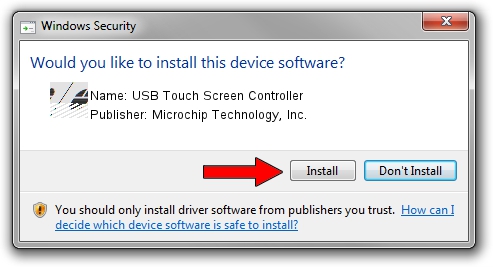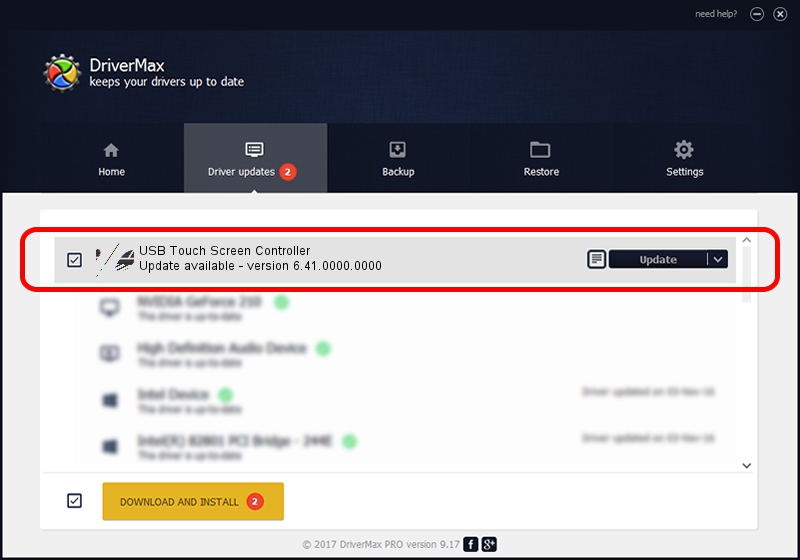Advertising seems to be blocked by your browser.
The ads help us provide this software and web site to you for free.
Please support our project by allowing our site to show ads.
Home /
Manufacturers /
Microchip Technology, Inc. /
USB Touch Screen Controller /
HID/VID_07DD&PID_0001 /
6.41.0000.0000 Jul 13, 2010
Driver for Microchip Technology, Inc. USB Touch Screen Controller - downloading and installing it
USB Touch Screen Controller is a Mouse hardware device. This Windows driver was developed by Microchip Technology, Inc.. In order to make sure you are downloading the exact right driver the hardware id is HID/VID_07DD&PID_0001.
1. How to manually install Microchip Technology, Inc. USB Touch Screen Controller driver
- Download the driver setup file for Microchip Technology, Inc. USB Touch Screen Controller driver from the link below. This is the download link for the driver version 6.41.0000.0000 dated 2010-07-13.
- Start the driver setup file from a Windows account with the highest privileges (rights). If your User Access Control (UAC) is enabled then you will have to accept of the driver and run the setup with administrative rights.
- Go through the driver setup wizard, which should be pretty easy to follow. The driver setup wizard will scan your PC for compatible devices and will install the driver.
- Shutdown and restart your PC and enjoy the updated driver, it is as simple as that.
Driver rating 4 stars out of 31943 votes.
2. How to use DriverMax to install Microchip Technology, Inc. USB Touch Screen Controller driver
The most important advantage of using DriverMax is that it will setup the driver for you in just a few seconds and it will keep each driver up to date, not just this one. How can you install a driver using DriverMax? Let's take a look!
- Open DriverMax and click on the yellow button that says ~SCAN FOR DRIVER UPDATES NOW~. Wait for DriverMax to analyze each driver on your PC.
- Take a look at the list of driver updates. Search the list until you locate the Microchip Technology, Inc. USB Touch Screen Controller driver. Click on Update.
- That's all, the driver is now installed!

Jul 23 2016 4:34AM / Written by Daniel Statescu for DriverMax
follow @DanielStatescu