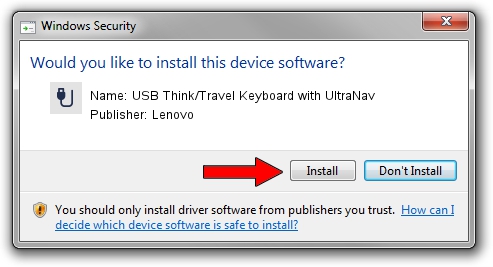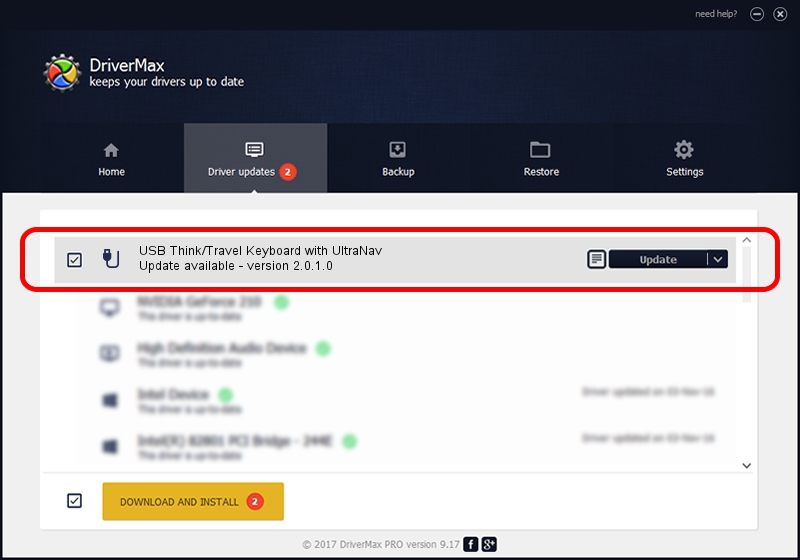Advertising seems to be blocked by your browser.
The ads help us provide this software and web site to you for free.
Please support our project by allowing our site to show ads.
Home /
Manufacturers /
Lenovo /
USB Think/Travel Keyboard with UltraNav /
HID/Vid_04b3&Pid_3018&MI_01&Col02 /
2.0.1.0 Sep 05, 2006
Lenovo USB Think/Travel Keyboard with UltraNav - two ways of downloading and installing the driver
USB Think/Travel Keyboard with UltraNav is a USB human interface device class hardware device. The developer of this driver was Lenovo. HID/Vid_04b3&Pid_3018&MI_01&Col02 is the matching hardware id of this device.
1. Manually install Lenovo USB Think/Travel Keyboard with UltraNav driver
- You can download from the link below the driver installer file for the Lenovo USB Think/Travel Keyboard with UltraNav driver. The archive contains version 2.0.1.0 released on 2006-09-05 of the driver.
- Start the driver installer file from a user account with administrative rights. If your User Access Control (UAC) is enabled please accept of the driver and run the setup with administrative rights.
- Follow the driver setup wizard, which will guide you; it should be quite easy to follow. The driver setup wizard will analyze your computer and will install the right driver.
- When the operation finishes shutdown and restart your computer in order to use the updated driver. As you can see it was quite smple to install a Windows driver!
Driver file size: 16898 bytes (16.50 KB)
Driver rating 4.8 stars out of 63307 votes.
This driver is fully compatible with the following versions of Windows:
- This driver works on Windows 2000 64 bits
- This driver works on Windows Server 2003 64 bits
- This driver works on Windows XP 64 bits
- This driver works on Windows Vista 64 bits
- This driver works on Windows 7 64 bits
- This driver works on Windows 8 64 bits
- This driver works on Windows 8.1 64 bits
- This driver works on Windows 10 64 bits
- This driver works on Windows 11 64 bits
2. Using DriverMax to install Lenovo USB Think/Travel Keyboard with UltraNav driver
The most important advantage of using DriverMax is that it will setup the driver for you in just a few seconds and it will keep each driver up to date, not just this one. How can you install a driver using DriverMax? Let's follow a few steps!
- Open DriverMax and click on the yellow button that says ~SCAN FOR DRIVER UPDATES NOW~. Wait for DriverMax to scan and analyze each driver on your computer.
- Take a look at the list of driver updates. Scroll the list down until you locate the Lenovo USB Think/Travel Keyboard with UltraNav driver. Click on Update.
- Enjoy using the updated driver! :)

Nov 7 2023 7:04PM / Written by Daniel Statescu for DriverMax
follow @DanielStatescu