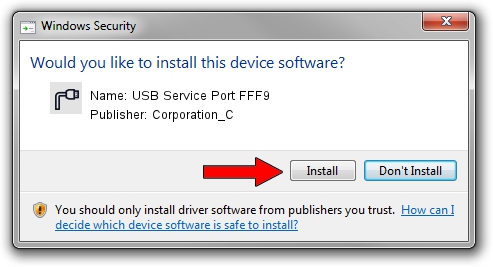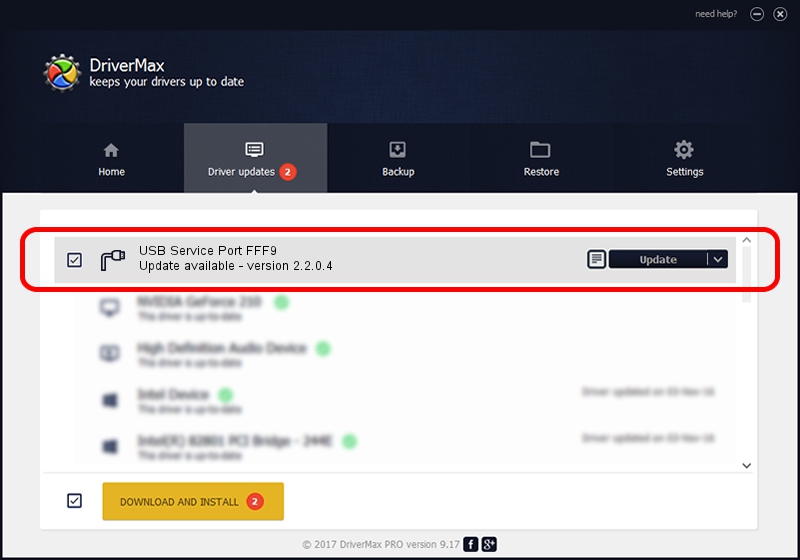Advertising seems to be blocked by your browser.
The ads help us provide this software and web site to you for free.
Please support our project by allowing our site to show ads.
Home /
Manufacturers /
Corporation_C /
USB Service Port FFF9 /
USB/VID_19D2&PID_FFF9&MI_01 /
2.2.0.4 Oct 10, 2013
Corporation_C USB Service Port FFF9 how to download and install the driver
USB Service Port FFF9 is a Ports hardware device. This driver was developed by Corporation_C. In order to make sure you are downloading the exact right driver the hardware id is USB/VID_19D2&PID_FFF9&MI_01.
1. Corporation_C USB Service Port FFF9 driver - how to install it manually
- Download the setup file for Corporation_C USB Service Port FFF9 driver from the location below. This is the download link for the driver version 2.2.0.4 dated 2013-10-10.
- Run the driver installation file from a Windows account with administrative rights. If your User Access Control Service (UAC) is running then you will have to confirm the installation of the driver and run the setup with administrative rights.
- Follow the driver setup wizard, which should be pretty straightforward. The driver setup wizard will analyze your PC for compatible devices and will install the driver.
- Shutdown and restart your computer and enjoy the fresh driver, it is as simple as that.
This driver received an average rating of 4 stars out of 16075 votes.
2. Installing the Corporation_C USB Service Port FFF9 driver using DriverMax: the easy way
The advantage of using DriverMax is that it will install the driver for you in just a few seconds and it will keep each driver up to date. How easy can you install a driver using DriverMax? Let's follow a few steps!
- Open DriverMax and press on the yellow button named ~SCAN FOR DRIVER UPDATES NOW~. Wait for DriverMax to analyze each driver on your PC.
- Take a look at the list of available driver updates. Search the list until you locate the Corporation_C USB Service Port FFF9 driver. Click the Update button.
- Enjoy using the updated driver! :)

Jun 27 2016 9:40AM / Written by Dan Armano for DriverMax
follow @danarm