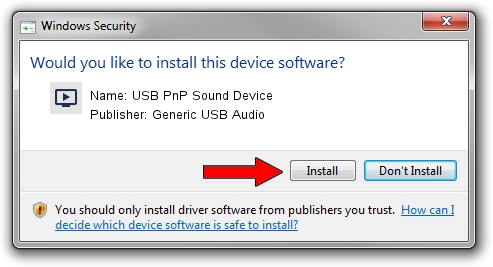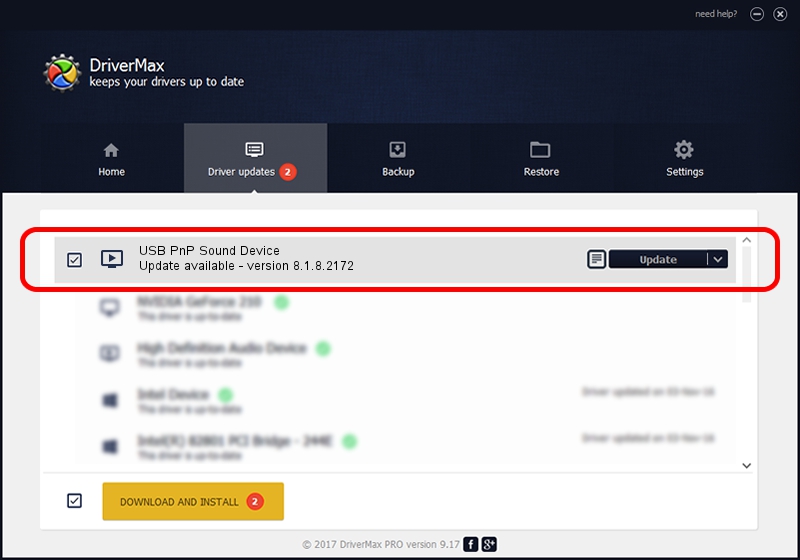Advertising seems to be blocked by your browser.
The ads help us provide this software and web site to you for free.
Please support our project by allowing our site to show ads.
Home /
Manufacturers /
Generic USB Audio /
USB PnP Sound Device /
USB/VID_1B80&PID_B4FB&MI_00 /
8.1.8.2172 May 29, 2014
Download and install Generic USB Audio USB PnP Sound Device driver
USB PnP Sound Device is a MEDIA hardware device. The developer of this driver was Generic USB Audio. The hardware id of this driver is USB/VID_1B80&PID_B4FB&MI_00.
1. How to manually install Generic USB Audio USB PnP Sound Device driver
- Download the driver setup file for Generic USB Audio USB PnP Sound Device driver from the link below. This is the download link for the driver version 8.1.8.2172 released on 2014-05-29.
- Start the driver setup file from a Windows account with the highest privileges (rights). If your UAC (User Access Control) is enabled then you will have to accept of the driver and run the setup with administrative rights.
- Follow the driver installation wizard, which should be pretty straightforward. The driver installation wizard will scan your PC for compatible devices and will install the driver.
- Shutdown and restart your PC and enjoy the new driver, as you can see it was quite smple.
The file size of this driver is 1679191 bytes (1.60 MB)
This driver was rated with an average of 4.6 stars by 15613 users.
This driver will work for the following versions of Windows:
- This driver works on Windows 2000 64 bits
- This driver works on Windows Server 2003 64 bits
- This driver works on Windows XP 64 bits
- This driver works on Windows Vista 64 bits
- This driver works on Windows 7 64 bits
- This driver works on Windows 8 64 bits
- This driver works on Windows 8.1 64 bits
- This driver works on Windows 10 64 bits
- This driver works on Windows 11 64 bits
2. The easy way: using DriverMax to install Generic USB Audio USB PnP Sound Device driver
The advantage of using DriverMax is that it will setup the driver for you in the easiest possible way and it will keep each driver up to date, not just this one. How can you install a driver with DriverMax? Let's take a look!
- Open DriverMax and push on the yellow button that says ~SCAN FOR DRIVER UPDATES NOW~. Wait for DriverMax to scan and analyze each driver on your computer.
- Take a look at the list of detected driver updates. Scroll the list down until you locate the Generic USB Audio USB PnP Sound Device driver. Click on Update.
- Finished installing the driver!

Jun 23 2016 4:39AM / Written by Andreea Kartman for DriverMax
follow @DeeaKartman