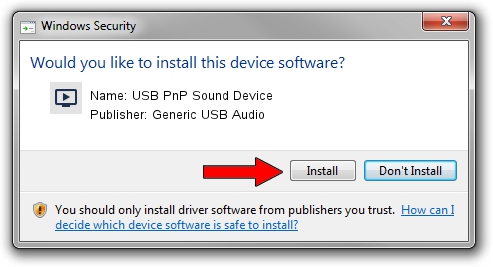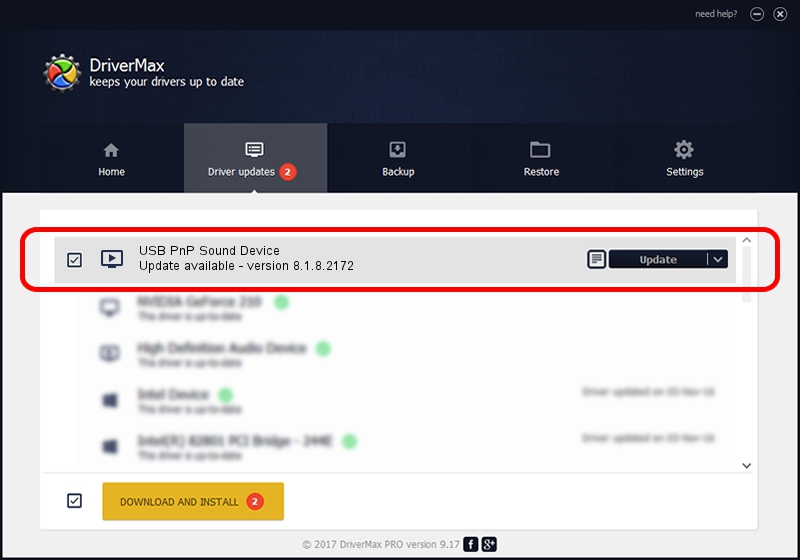Advertising seems to be blocked by your browser.
The ads help us provide this software and web site to you for free.
Please support our project by allowing our site to show ads.
Home /
Manufacturers /
Generic USB Audio /
USB PnP Sound Device /
USB/VID_1995&PID_3203&MI_00 /
8.1.8.2172 May 29, 2014
Generic USB Audio USB PnP Sound Device driver download and installation
USB PnP Sound Device is a MEDIA hardware device. The Windows version of this driver was developed by Generic USB Audio. The hardware id of this driver is USB/VID_1995&PID_3203&MI_00.
1. Manually install Generic USB Audio USB PnP Sound Device driver
- Download the setup file for Generic USB Audio USB PnP Sound Device driver from the link below. This download link is for the driver version 8.1.8.2172 released on 2014-05-29.
- Run the driver setup file from a Windows account with the highest privileges (rights). If your UAC (User Access Control) is enabled then you will have to accept of the driver and run the setup with administrative rights.
- Follow the driver setup wizard, which should be pretty straightforward. The driver setup wizard will scan your PC for compatible devices and will install the driver.
- Shutdown and restart your PC and enjoy the updated driver, as you can see it was quite smple.
Download size of the driver: 1679191 bytes (1.60 MB)
This driver was installed by many users and received an average rating of 4.6 stars out of 15556 votes.
This driver was released for the following versions of Windows:
- This driver works on Windows 2000 64 bits
- This driver works on Windows Server 2003 64 bits
- This driver works on Windows XP 64 bits
- This driver works on Windows Vista 64 bits
- This driver works on Windows 7 64 bits
- This driver works on Windows 8 64 bits
- This driver works on Windows 8.1 64 bits
- This driver works on Windows 10 64 bits
- This driver works on Windows 11 64 bits
2. Installing the Generic USB Audio USB PnP Sound Device driver using DriverMax: the easy way
The most important advantage of using DriverMax is that it will setup the driver for you in just a few seconds and it will keep each driver up to date, not just this one. How can you install a driver using DriverMax? Let's see!
- Start DriverMax and press on the yellow button that says ~SCAN FOR DRIVER UPDATES NOW~. Wait for DriverMax to scan and analyze each driver on your computer.
- Take a look at the list of detected driver updates. Scroll the list down until you locate the Generic USB Audio USB PnP Sound Device driver. Click on Update.
- Finished installing the driver!

Jun 23 2016 4:40AM / Written by Daniel Statescu for DriverMax
follow @DanielStatescu