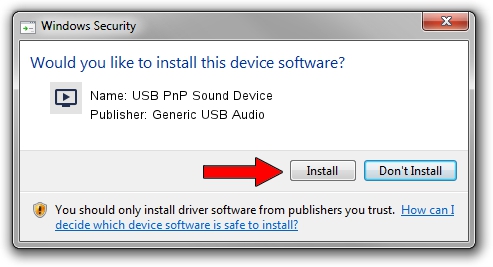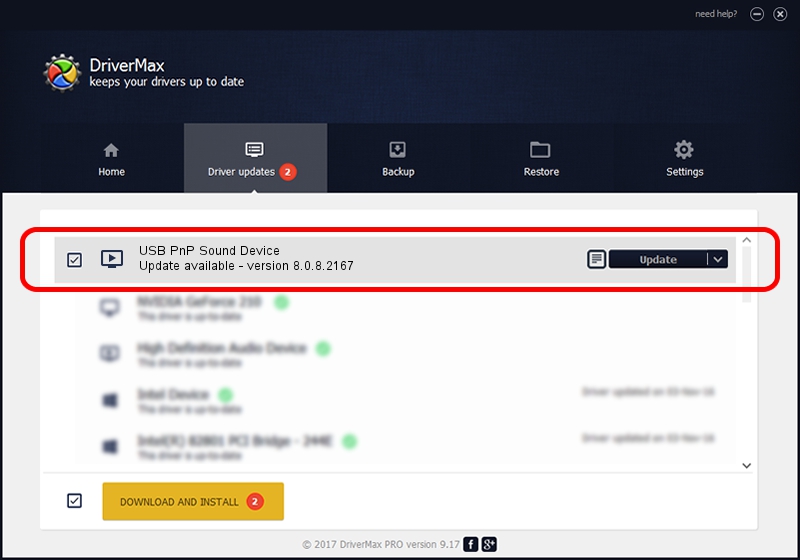Advertising seems to be blocked by your browser.
The ads help us provide this software and web site to you for free.
Please support our project by allowing our site to show ads.
Home /
Manufacturers /
Generic USB Audio /
USB PnP Sound Device /
USB/VID_1940&PID_AC03&MI_00 /
8.0.8.2167 Mar 06, 2014
Generic USB Audio USB PnP Sound Device - two ways of downloading and installing the driver
USB PnP Sound Device is a MEDIA hardware device. This driver was developed by Generic USB Audio. The hardware id of this driver is USB/VID_1940&PID_AC03&MI_00; this string has to match your hardware.
1. Generic USB Audio USB PnP Sound Device driver - how to install it manually
- Download the driver setup file for Generic USB Audio USB PnP Sound Device driver from the link below. This is the download link for the driver version 8.0.8.2167 released on 2014-03-06.
- Start the driver setup file from a Windows account with administrative rights. If your User Access Control (UAC) is running then you will have to confirm the installation of the driver and run the setup with administrative rights.
- Follow the driver installation wizard, which should be quite easy to follow. The driver installation wizard will analyze your PC for compatible devices and will install the driver.
- Restart your computer and enjoy the updated driver, as you can see it was quite smple.
This driver received an average rating of 3.9 stars out of 22861 votes.
2. How to install Generic USB Audio USB PnP Sound Device driver using DriverMax
The most important advantage of using DriverMax is that it will install the driver for you in the easiest possible way and it will keep each driver up to date. How easy can you install a driver using DriverMax? Let's see!
- Open DriverMax and press on the yellow button named ~SCAN FOR DRIVER UPDATES NOW~. Wait for DriverMax to analyze each driver on your PC.
- Take a look at the list of available driver updates. Scroll the list down until you locate the Generic USB Audio USB PnP Sound Device driver. Click the Update button.
- Enjoy using the updated driver! :)