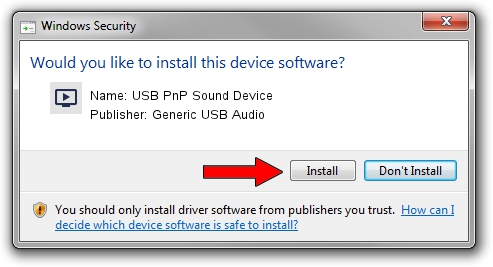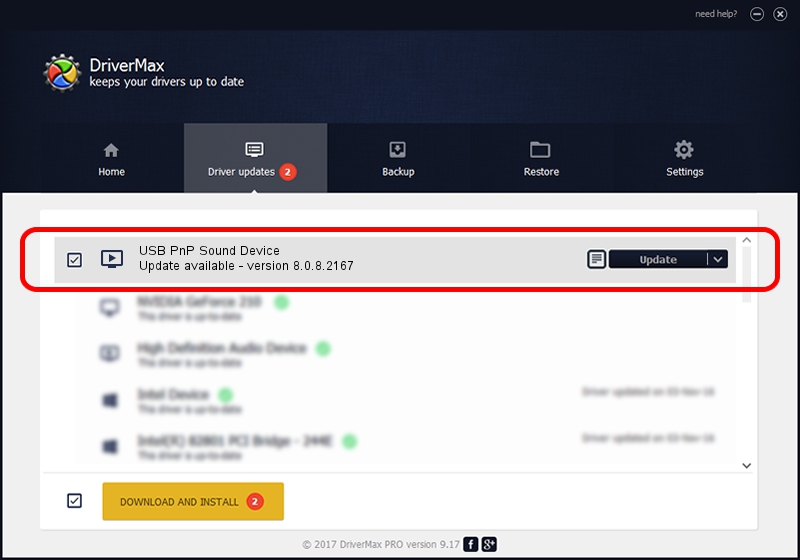Advertising seems to be blocked by your browser.
The ads help us provide this software and web site to you for free.
Please support our project by allowing our site to show ads.
Home /
Manufacturers /
Generic USB Audio /
USB PnP Sound Device /
USB/VID_1460&PID_0088&MI_00 /
8.0.8.2167 Mar 06, 2014
Generic USB Audio USB PnP Sound Device how to download and install the driver
USB PnP Sound Device is a MEDIA hardware device. This driver was developed by Generic USB Audio. In order to make sure you are downloading the exact right driver the hardware id is USB/VID_1460&PID_0088&MI_00.
1. How to manually install Generic USB Audio USB PnP Sound Device driver
- Download the setup file for Generic USB Audio USB PnP Sound Device driver from the location below. This download link is for the driver version 8.0.8.2167 released on 2014-03-06.
- Run the driver installation file from a Windows account with the highest privileges (rights). If your User Access Control Service (UAC) is enabled then you will have to confirm the installation of the driver and run the setup with administrative rights.
- Go through the driver installation wizard, which should be quite straightforward. The driver installation wizard will analyze your PC for compatible devices and will install the driver.
- Restart your PC and enjoy the new driver, it is as simple as that.
This driver was installed by many users and received an average rating of 3.8 stars out of 22979 votes.
2. How to use DriverMax to install Generic USB Audio USB PnP Sound Device driver
The advantage of using DriverMax is that it will setup the driver for you in just a few seconds and it will keep each driver up to date. How easy can you install a driver using DriverMax? Let's follow a few steps!
- Open DriverMax and push on the yellow button that says ~SCAN FOR DRIVER UPDATES NOW~. Wait for DriverMax to scan and analyze each driver on your PC.
- Take a look at the list of detected driver updates. Scroll the list down until you find the Generic USB Audio USB PnP Sound Device driver. Click the Update button.
- Finished installing the driver!

Jul 3 2016 6:08AM / Written by Dan Armano for DriverMax
follow @danarm