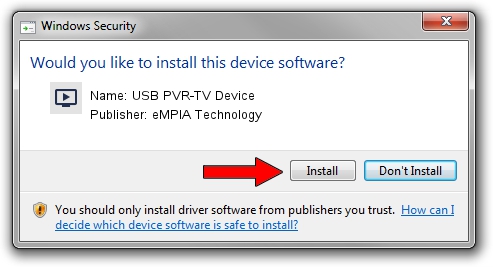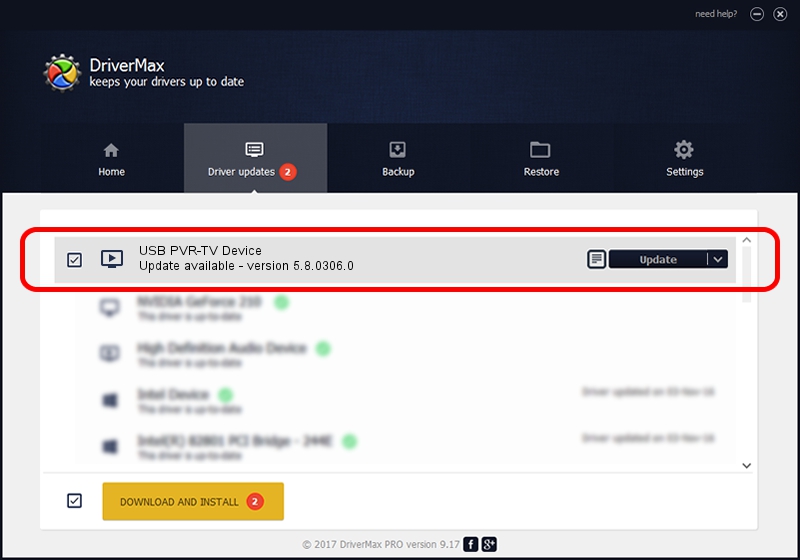Advertising seems to be blocked by your browser.
The ads help us provide this software and web site to you for free.
Please support our project by allowing our site to show ads.
Home /
Manufacturers /
eMPIA Technology /
USB PVR-TV Device /
USB/VID_EB1A&PID_E303 /
5.8.0306.0 Mar 06, 2008
Driver for eMPIA Technology USB PVR-TV Device - downloading and installing it
USB PVR-TV Device is a MEDIA device. The developer of this driver was eMPIA Technology. USB/VID_EB1A&PID_E303 is the matching hardware id of this device.
1. Install eMPIA Technology USB PVR-TV Device driver manually
- You can download from the link below the driver setup file for the eMPIA Technology USB PVR-TV Device driver. The archive contains version 5.8.0306.0 released on 2008-03-06 of the driver.
- Run the driver installer file from a user account with the highest privileges (rights). If your User Access Control Service (UAC) is running please accept of the driver and run the setup with administrative rights.
- Follow the driver installation wizard, which will guide you; it should be quite easy to follow. The driver installation wizard will scan your computer and will install the right driver.
- When the operation finishes restart your computer in order to use the updated driver. It is as simple as that to install a Windows driver!
Download size of the driver: 450350 bytes (439.79 KB)
Driver rating 4.4 stars out of 88561 votes.
This driver was released for the following versions of Windows:
- This driver works on Windows 2000 64 bits
- This driver works on Windows Server 2003 64 bits
- This driver works on Windows XP 64 bits
- This driver works on Windows Vista 64 bits
- This driver works on Windows 7 64 bits
- This driver works on Windows 8 64 bits
- This driver works on Windows 8.1 64 bits
- This driver works on Windows 10 64 bits
- This driver works on Windows 11 64 bits
2. The easy way: using DriverMax to install eMPIA Technology USB PVR-TV Device driver
The most important advantage of using DriverMax is that it will install the driver for you in just a few seconds and it will keep each driver up to date, not just this one. How can you install a driver with DriverMax? Let's see!
- Start DriverMax and click on the yellow button named ~SCAN FOR DRIVER UPDATES NOW~. Wait for DriverMax to scan and analyze each driver on your PC.
- Take a look at the list of driver updates. Scroll the list down until you find the eMPIA Technology USB PVR-TV Device driver. Click on Update.
- That's it, you installed your first driver!

Jul 11 2016 3:36AM / Written by Daniel Statescu for DriverMax
follow @DanielStatescu