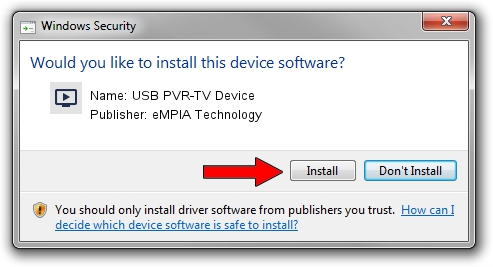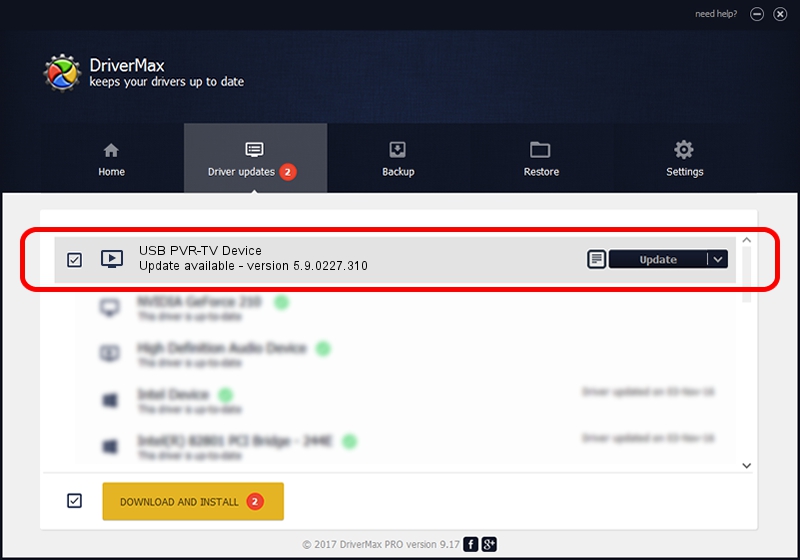Advertising seems to be blocked by your browser.
The ads help us provide this software and web site to you for free.
Please support our project by allowing our site to show ads.
Home /
Manufacturers /
eMPIA Technology /
USB PVR-TV Device /
USB/VID_EB1A&PID_E300&MI_00 /
5.9.0227.310 Mar 10, 2009
eMPIA Technology USB PVR-TV Device how to download and install the driver
USB PVR-TV Device is a MEDIA hardware device. This Windows driver was developed by eMPIA Technology. The hardware id of this driver is USB/VID_EB1A&PID_E300&MI_00; this string has to match your hardware.
1. eMPIA Technology USB PVR-TV Device driver - how to install it manually
- Download the driver setup file for eMPIA Technology USB PVR-TV Device driver from the link below. This is the download link for the driver version 5.9.0227.310 released on 2009-03-10.
- Start the driver installation file from a Windows account with the highest privileges (rights). If your UAC (User Access Control) is enabled then you will have to accept of the driver and run the setup with administrative rights.
- Follow the driver installation wizard, which should be pretty easy to follow. The driver installation wizard will analyze your PC for compatible devices and will install the driver.
- Restart your PC and enjoy the new driver, it is as simple as that.
The file size of this driver is 635700 bytes (620.80 KB)
This driver received an average rating of 4.9 stars out of 74944 votes.
This driver was released for the following versions of Windows:
- This driver works on Windows 2000 32 bits
- This driver works on Windows Server 2003 32 bits
- This driver works on Windows XP 32 bits
- This driver works on Windows Vista 32 bits
- This driver works on Windows 7 32 bits
- This driver works on Windows 8 32 bits
- This driver works on Windows 8.1 32 bits
- This driver works on Windows 10 32 bits
- This driver works on Windows 11 32 bits
2. Using DriverMax to install eMPIA Technology USB PVR-TV Device driver
The most important advantage of using DriverMax is that it will setup the driver for you in just a few seconds and it will keep each driver up to date. How easy can you install a driver using DriverMax? Let's see!
- Open DriverMax and press on the yellow button that says ~SCAN FOR DRIVER UPDATES NOW~. Wait for DriverMax to scan and analyze each driver on your computer.
- Take a look at the list of available driver updates. Scroll the list down until you locate the eMPIA Technology USB PVR-TV Device driver. Click the Update button.
- That's all, the driver is now installed!

Jul 22 2016 12:16AM / Written by Dan Armano for DriverMax
follow @danarm