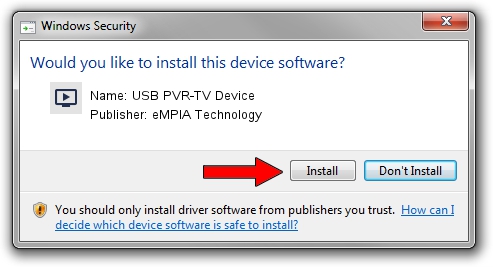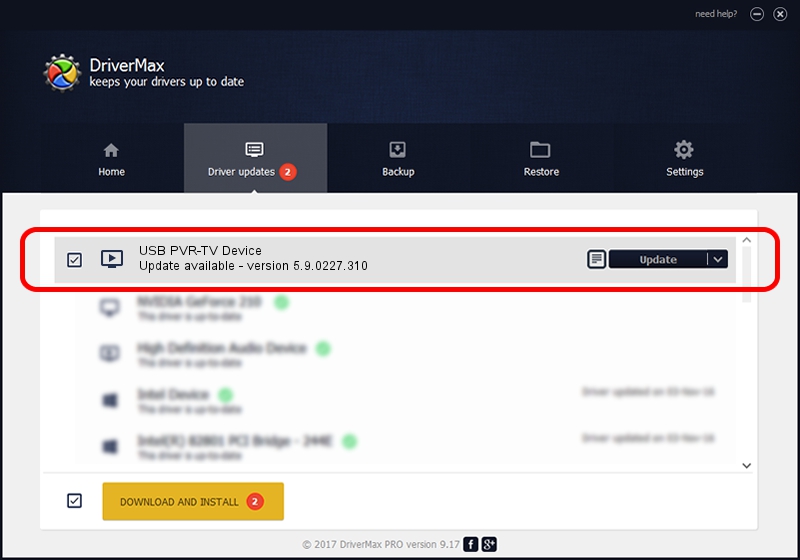Advertising seems to be blocked by your browser.
The ads help us provide this software and web site to you for free.
Please support our project by allowing our site to show ads.
Home /
Manufacturers /
eMPIA Technology /
USB PVR-TV Device /
USB/VID_1B80&PID_E306 /
5.9.0227.310 Mar 10, 2009
eMPIA Technology USB PVR-TV Device how to download and install the driver
USB PVR-TV Device is a MEDIA device. The developer of this driver was eMPIA Technology. The hardware id of this driver is USB/VID_1B80&PID_E306.
1. eMPIA Technology USB PVR-TV Device - install the driver manually
- Download the driver setup file for eMPIA Technology USB PVR-TV Device driver from the location below. This is the download link for the driver version 5.9.0227.310 released on 2009-03-10.
- Run the driver installation file from a Windows account with administrative rights. If your UAC (User Access Control) is started then you will have to confirm the installation of the driver and run the setup with administrative rights.
- Follow the driver installation wizard, which should be quite straightforward. The driver installation wizard will scan your PC for compatible devices and will install the driver.
- Restart your computer and enjoy the fresh driver, it is as simple as that.
The file size of this driver is 802442 bytes (783.63 KB)
This driver was installed by many users and received an average rating of 4.6 stars out of 59850 votes.
This driver will work for the following versions of Windows:
- This driver works on Windows 2000 64 bits
- This driver works on Windows Server 2003 64 bits
- This driver works on Windows XP 64 bits
- This driver works on Windows Vista 64 bits
- This driver works on Windows 7 64 bits
- This driver works on Windows 8 64 bits
- This driver works on Windows 8.1 64 bits
- This driver works on Windows 10 64 bits
- This driver works on Windows 11 64 bits
2. Installing the eMPIA Technology USB PVR-TV Device driver using DriverMax: the easy way
The advantage of using DriverMax is that it will setup the driver for you in the easiest possible way and it will keep each driver up to date. How easy can you install a driver with DriverMax? Let's take a look!
- Open DriverMax and click on the yellow button named ~SCAN FOR DRIVER UPDATES NOW~. Wait for DriverMax to scan and analyze each driver on your computer.
- Take a look at the list of available driver updates. Scroll the list down until you find the eMPIA Technology USB PVR-TV Device driver. Click the Update button.
- Enjoy using the updated driver! :)

Jul 31 2016 7:01AM / Written by Daniel Statescu for DriverMax
follow @DanielStatescu