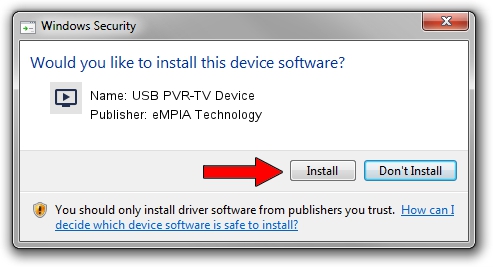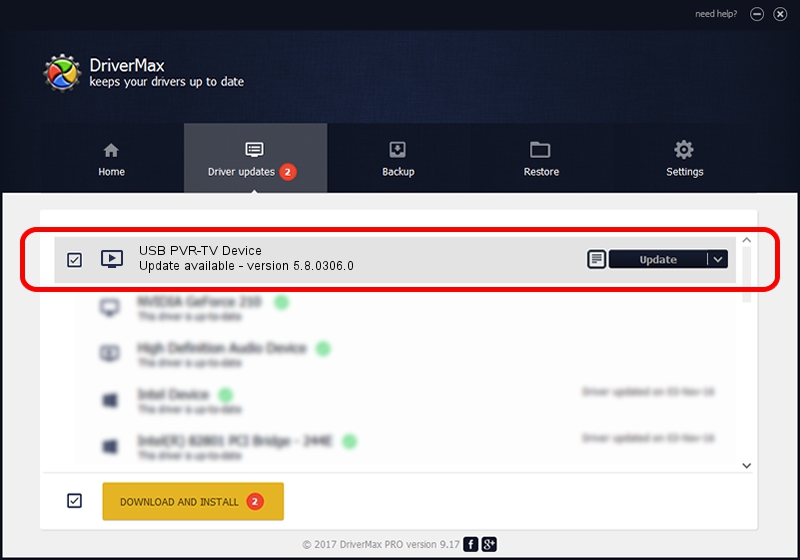Advertising seems to be blocked by your browser.
The ads help us provide this software and web site to you for free.
Please support our project by allowing our site to show ads.
Home /
Manufacturers /
eMPIA Technology /
USB PVR-TV Device /
USB/VID_1B80&PID_E306 /
5.8.0306.0 Mar 06, 2008
Driver for eMPIA Technology USB PVR-TV Device - downloading and installing it
USB PVR-TV Device is a MEDIA device. The Windows version of this driver was developed by eMPIA Technology. The hardware id of this driver is USB/VID_1B80&PID_E306; this string has to match your hardware.
1. Install eMPIA Technology USB PVR-TV Device driver manually
- Download the setup file for eMPIA Technology USB PVR-TV Device driver from the link below. This download link is for the driver version 5.8.0306.0 released on 2008-03-06.
- Start the driver setup file from a Windows account with administrative rights. If your User Access Control Service (UAC) is enabled then you will have to accept of the driver and run the setup with administrative rights.
- Follow the driver setup wizard, which should be pretty easy to follow. The driver setup wizard will analyze your PC for compatible devices and will install the driver.
- Restart your PC and enjoy the fresh driver, it is as simple as that.
Size of this driver: 450350 bytes (439.79 KB)
Driver rating 4.1 stars out of 53726 votes.
This driver is compatible with the following versions of Windows:
- This driver works on Windows 2000 64 bits
- This driver works on Windows Server 2003 64 bits
- This driver works on Windows XP 64 bits
- This driver works on Windows Vista 64 bits
- This driver works on Windows 7 64 bits
- This driver works on Windows 8 64 bits
- This driver works on Windows 8.1 64 bits
- This driver works on Windows 10 64 bits
- This driver works on Windows 11 64 bits
2. Installing the eMPIA Technology USB PVR-TV Device driver using DriverMax: the easy way
The most important advantage of using DriverMax is that it will setup the driver for you in just a few seconds and it will keep each driver up to date. How easy can you install a driver with DriverMax? Let's see!
- Open DriverMax and click on the yellow button named ~SCAN FOR DRIVER UPDATES NOW~. Wait for DriverMax to scan and analyze each driver on your computer.
- Take a look at the list of detected driver updates. Search the list until you find the eMPIA Technology USB PVR-TV Device driver. Click the Update button.
- That's all, the driver is now installed!

Jul 11 2016 8:33PM / Written by Andreea Kartman for DriverMax
follow @DeeaKartman