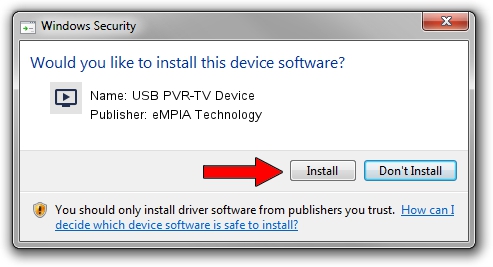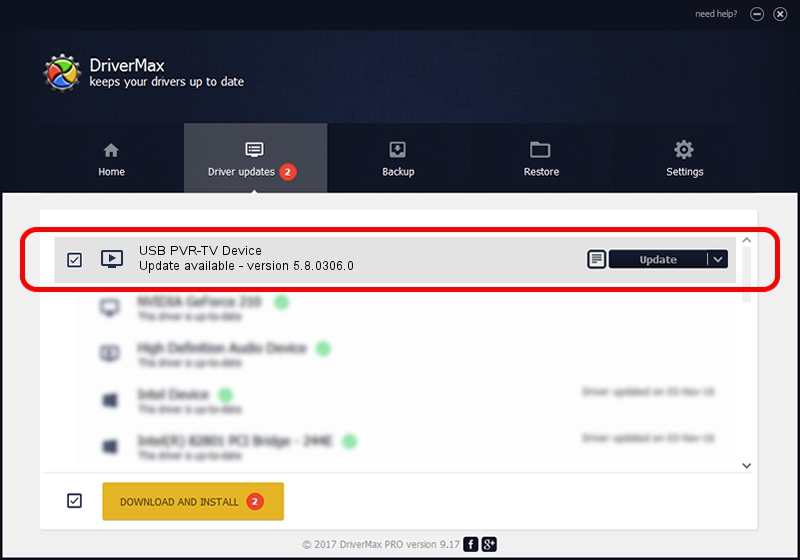Advertising seems to be blocked by your browser.
The ads help us provide this software and web site to you for free.
Please support our project by allowing our site to show ads.
Home /
Manufacturers /
eMPIA Technology /
USB PVR-TV Device /
USB/VID_1B80&PID_E305&MI_00 /
5.8.0306.0 Mar 06, 2008
Driver for eMPIA Technology USB PVR-TV Device - downloading and installing it
USB PVR-TV Device is a MEDIA device. This driver was developed by eMPIA Technology. The hardware id of this driver is USB/VID_1B80&PID_E305&MI_00; this string has to match your hardware.
1. Manually install eMPIA Technology USB PVR-TV Device driver
- Download the setup file for eMPIA Technology USB PVR-TV Device driver from the location below. This is the download link for the driver version 5.8.0306.0 dated 2008-03-06.
- Run the driver installation file from a Windows account with the highest privileges (rights). If your User Access Control (UAC) is enabled then you will have to confirm the installation of the driver and run the setup with administrative rights.
- Go through the driver installation wizard, which should be quite straightforward. The driver installation wizard will scan your PC for compatible devices and will install the driver.
- Shutdown and restart your PC and enjoy the updated driver, it is as simple as that.
Download size of the driver: 450350 bytes (439.79 KB)
Driver rating 4.8 stars out of 53291 votes.
This driver will work for the following versions of Windows:
- This driver works on Windows 2000 64 bits
- This driver works on Windows Server 2003 64 bits
- This driver works on Windows XP 64 bits
- This driver works on Windows Vista 64 bits
- This driver works on Windows 7 64 bits
- This driver works on Windows 8 64 bits
- This driver works on Windows 8.1 64 bits
- This driver works on Windows 10 64 bits
- This driver works on Windows 11 64 bits
2. Installing the eMPIA Technology USB PVR-TV Device driver using DriverMax: the easy way
The most important advantage of using DriverMax is that it will install the driver for you in the easiest possible way and it will keep each driver up to date. How easy can you install a driver with DriverMax? Let's see!
- Open DriverMax and press on the yellow button named ~SCAN FOR DRIVER UPDATES NOW~. Wait for DriverMax to scan and analyze each driver on your computer.
- Take a look at the list of available driver updates. Scroll the list down until you locate the eMPIA Technology USB PVR-TV Device driver. Click the Update button.
- That's all, the driver is now installed!

Jul 11 2016 8:35PM / Written by Daniel Statescu for DriverMax
follow @DanielStatescu