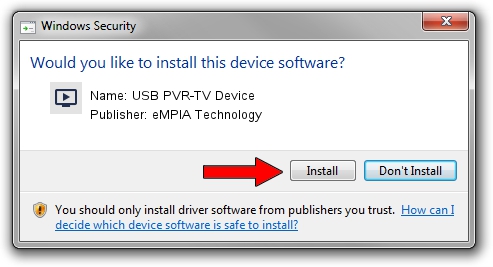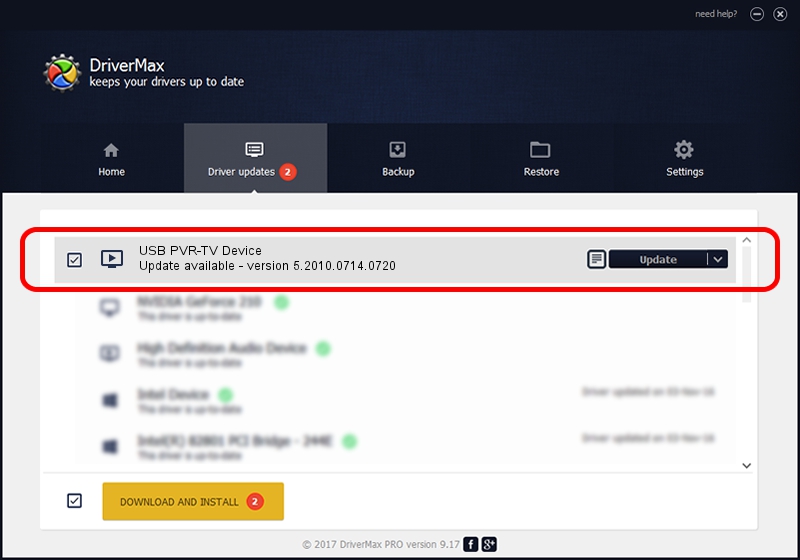Advertising seems to be blocked by your browser.
The ads help us provide this software and web site to you for free.
Please support our project by allowing our site to show ads.
Home /
Manufacturers /
eMPIA Technology /
USB PVR-TV Device /
USB/VID_1B80&PID_E305&MI_00 /
5.2010.0714.0720 Jul 20, 2010
eMPIA Technology USB PVR-TV Device - two ways of downloading and installing the driver
USB PVR-TV Device is a MEDIA device. The developer of this driver was eMPIA Technology. USB/VID_1B80&PID_E305&MI_00 is the matching hardware id of this device.
1. eMPIA Technology USB PVR-TV Device - install the driver manually
- You can download from the link below the driver installer file for the eMPIA Technology USB PVR-TV Device driver. The archive contains version 5.2010.0714.0720 dated 2010-07-20 of the driver.
- Start the driver installer file from a user account with administrative rights. If your User Access Control Service (UAC) is running please accept of the driver and run the setup with administrative rights.
- Go through the driver installation wizard, which will guide you; it should be pretty easy to follow. The driver installation wizard will scan your PC and will install the right driver.
- When the operation finishes shutdown and restart your PC in order to use the updated driver. It is as simple as that to install a Windows driver!
Size of this driver: 898601 bytes (877.54 KB)
This driver was rated with an average of 4.2 stars by 75162 users.
This driver will work for the following versions of Windows:
- This driver works on Windows 2000 64 bits
- This driver works on Windows Server 2003 64 bits
- This driver works on Windows XP 64 bits
- This driver works on Windows Vista 64 bits
- This driver works on Windows 7 64 bits
- This driver works on Windows 8 64 bits
- This driver works on Windows 8.1 64 bits
- This driver works on Windows 10 64 bits
- This driver works on Windows 11 64 bits
2. Using DriverMax to install eMPIA Technology USB PVR-TV Device driver
The most important advantage of using DriverMax is that it will setup the driver for you in the easiest possible way and it will keep each driver up to date. How easy can you install a driver using DriverMax? Let's follow a few steps!
- Open DriverMax and press on the yellow button that says ~SCAN FOR DRIVER UPDATES NOW~. Wait for DriverMax to scan and analyze each driver on your computer.
- Take a look at the list of detected driver updates. Scroll the list down until you locate the eMPIA Technology USB PVR-TV Device driver. Click on Update.
- That's all, the driver is now installed!

Jul 28 2016 2:54PM / Written by Andreea Kartman for DriverMax
follow @DeeaKartman