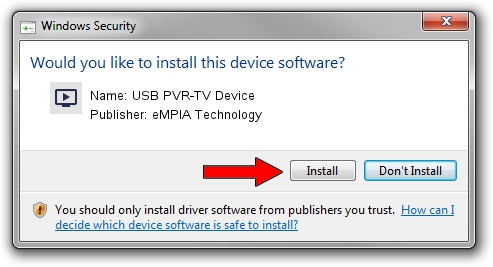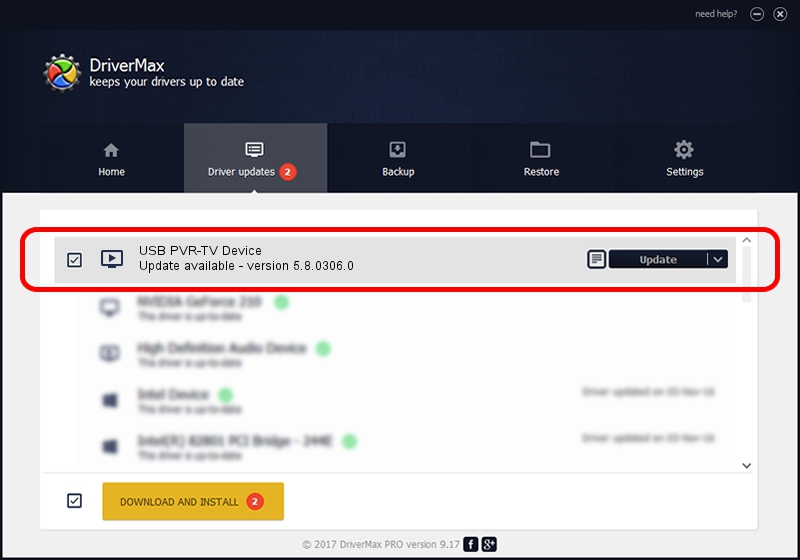Advertising seems to be blocked by your browser.
The ads help us provide this software and web site to you for free.
Please support our project by allowing our site to show ads.
Home /
Manufacturers /
eMPIA Technology /
USB PVR-TV Device /
USB/VID_1B80&PID_E303 /
5.8.0306.0 Mar 06, 2008
Download and install eMPIA Technology USB PVR-TV Device driver
USB PVR-TV Device is a MEDIA hardware device. This Windows driver was developed by eMPIA Technology. In order to make sure you are downloading the exact right driver the hardware id is USB/VID_1B80&PID_E303.
1. eMPIA Technology USB PVR-TV Device - install the driver manually
- Download the driver setup file for eMPIA Technology USB PVR-TV Device driver from the link below. This is the download link for the driver version 5.8.0306.0 dated 2008-03-06.
- Start the driver installation file from a Windows account with the highest privileges (rights). If your User Access Control (UAC) is started then you will have to accept of the driver and run the setup with administrative rights.
- Go through the driver installation wizard, which should be quite straightforward. The driver installation wizard will analyze your PC for compatible devices and will install the driver.
- Restart your computer and enjoy the fresh driver, it is as simple as that.
Driver file size: 450350 bytes (439.79 KB)
Driver rating 4.5 stars out of 53735 votes.
This driver was released for the following versions of Windows:
- This driver works on Windows 2000 64 bits
- This driver works on Windows Server 2003 64 bits
- This driver works on Windows XP 64 bits
- This driver works on Windows Vista 64 bits
- This driver works on Windows 7 64 bits
- This driver works on Windows 8 64 bits
- This driver works on Windows 8.1 64 bits
- This driver works on Windows 10 64 bits
- This driver works on Windows 11 64 bits
2. How to use DriverMax to install eMPIA Technology USB PVR-TV Device driver
The advantage of using DriverMax is that it will install the driver for you in just a few seconds and it will keep each driver up to date. How easy can you install a driver using DriverMax? Let's follow a few steps!
- Open DriverMax and press on the yellow button named ~SCAN FOR DRIVER UPDATES NOW~. Wait for DriverMax to scan and analyze each driver on your computer.
- Take a look at the list of driver updates. Scroll the list down until you locate the eMPIA Technology USB PVR-TV Device driver. Click the Update button.
- That's it, you installed your first driver!

Jul 11 2016 8:33PM / Written by Dan Armano for DriverMax
follow @danarm