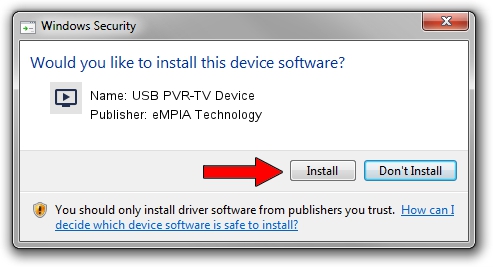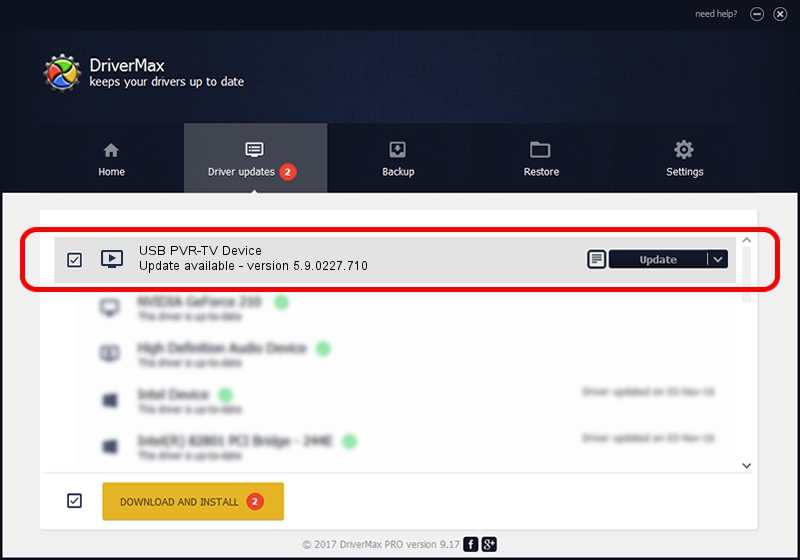Advertising seems to be blocked by your browser.
The ads help us provide this software and web site to you for free.
Please support our project by allowing our site to show ads.
Home /
Manufacturers /
eMPIA Technology /
USB PVR-TV Device /
USB/VID_1B80&PID_A320&MI_00 /
5.9.0227.710 Jul 10, 2009
eMPIA Technology USB PVR-TV Device - two ways of downloading and installing the driver
USB PVR-TV Device is a MEDIA device. The developer of this driver was eMPIA Technology. The hardware id of this driver is USB/VID_1B80&PID_A320&MI_00.
1. eMPIA Technology USB PVR-TV Device driver - how to install it manually
- Download the setup file for eMPIA Technology USB PVR-TV Device driver from the link below. This is the download link for the driver version 5.9.0227.710 dated 2009-07-10.
- Start the driver installation file from a Windows account with the highest privileges (rights). If your User Access Control Service (UAC) is enabled then you will have to accept of the driver and run the setup with administrative rights.
- Follow the driver installation wizard, which should be quite easy to follow. The driver installation wizard will analyze your PC for compatible devices and will install the driver.
- Restart your computer and enjoy the fresh driver, as you can see it was quite smple.
The file size of this driver is 635729 bytes (620.83 KB)
This driver was rated with an average of 4.5 stars by 66325 users.
This driver will work for the following versions of Windows:
- This driver works on Windows 2000 32 bits
- This driver works on Windows Server 2003 32 bits
- This driver works on Windows XP 32 bits
- This driver works on Windows Vista 32 bits
- This driver works on Windows 7 32 bits
- This driver works on Windows 8 32 bits
- This driver works on Windows 8.1 32 bits
- This driver works on Windows 10 32 bits
- This driver works on Windows 11 32 bits
2. Installing the eMPIA Technology USB PVR-TV Device driver using DriverMax: the easy way
The most important advantage of using DriverMax is that it will install the driver for you in just a few seconds and it will keep each driver up to date, not just this one. How can you install a driver using DriverMax? Let's see!
- Start DriverMax and click on the yellow button that says ~SCAN FOR DRIVER UPDATES NOW~. Wait for DriverMax to analyze each driver on your PC.
- Take a look at the list of detected driver updates. Scroll the list down until you locate the eMPIA Technology USB PVR-TV Device driver. Click the Update button.
- That's it, you installed your first driver!

Jul 14 2016 1:36PM / Written by Daniel Statescu for DriverMax
follow @DanielStatescu