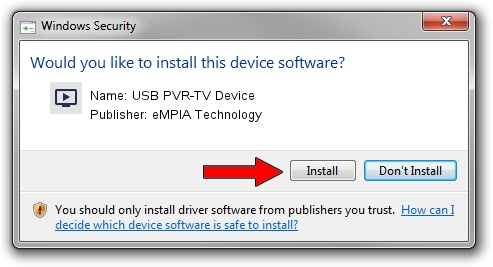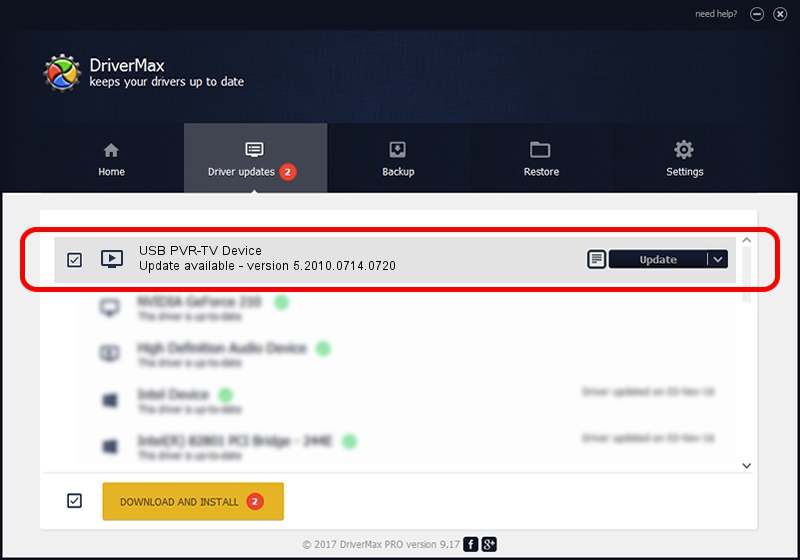Advertising seems to be blocked by your browser.
The ads help us provide this software and web site to you for free.
Please support our project by allowing our site to show ads.
Home /
Manufacturers /
eMPIA Technology /
USB PVR-TV Device /
USB/VID_1B80&PID_A320&MI_00 /
5.2010.0714.0720 Jul 20, 2010
eMPIA Technology USB PVR-TV Device driver download and installation
USB PVR-TV Device is a MEDIA device. The developer of this driver was eMPIA Technology. The hardware id of this driver is USB/VID_1B80&PID_A320&MI_00; this string has to match your hardware.
1. How to manually install eMPIA Technology USB PVR-TV Device driver
- You can download from the link below the driver setup file for the eMPIA Technology USB PVR-TV Device driver. The archive contains version 5.2010.0714.0720 dated 2010-07-20 of the driver.
- Run the driver installer file from a user account with administrative rights. If your UAC (User Access Control) is enabled please confirm the installation of the driver and run the setup with administrative rights.
- Follow the driver installation wizard, which will guide you; it should be quite easy to follow. The driver installation wizard will analyze your computer and will install the right driver.
- When the operation finishes restart your PC in order to use the updated driver. As you can see it was quite smple to install a Windows driver!
File size of the driver: 898601 bytes (877.54 KB)
This driver was installed by many users and received an average rating of 4.1 stars out of 54898 votes.
This driver will work for the following versions of Windows:
- This driver works on Windows 2000 64 bits
- This driver works on Windows Server 2003 64 bits
- This driver works on Windows XP 64 bits
- This driver works on Windows Vista 64 bits
- This driver works on Windows 7 64 bits
- This driver works on Windows 8 64 bits
- This driver works on Windows 8.1 64 bits
- This driver works on Windows 10 64 bits
- This driver works on Windows 11 64 bits
2. Installing the eMPIA Technology USB PVR-TV Device driver using DriverMax: the easy way
The most important advantage of using DriverMax is that it will setup the driver for you in just a few seconds and it will keep each driver up to date. How can you install a driver using DriverMax? Let's see!
- Start DriverMax and press on the yellow button named ~SCAN FOR DRIVER UPDATES NOW~. Wait for DriverMax to analyze each driver on your PC.
- Take a look at the list of detected driver updates. Search the list until you locate the eMPIA Technology USB PVR-TV Device driver. Click the Update button.
- That's all, the driver is now installed!

Jul 16 2016 3:23PM / Written by Daniel Statescu for DriverMax
follow @DanielStatescu