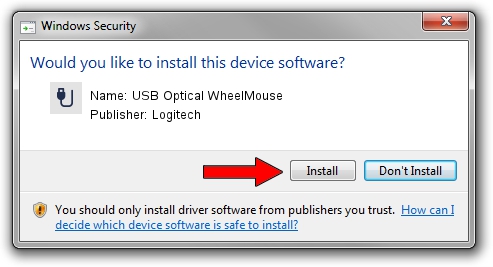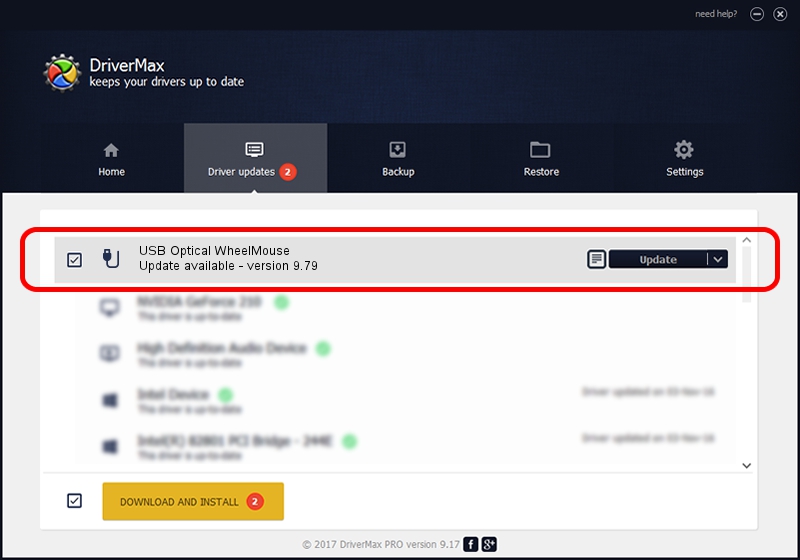Advertising seems to be blocked by your browser.
The ads help us provide this software and web site to you for free.
Please support our project by allowing our site to show ads.
Home /
Manufacturers /
Logitech /
USB Optical WheelMouse /
USB/VID_046D&PID_C00E /
9.79 Nov 07, 2003
Logitech USB Optical WheelMouse how to download and install the driver
USB Optical WheelMouse is a USB human interface device class hardware device. The Windows version of this driver was developed by Logitech. USB/VID_046D&PID_C00E is the matching hardware id of this device.
1. Logitech USB Optical WheelMouse driver - how to install it manually
- Download the setup file for Logitech USB Optical WheelMouse driver from the location below. This download link is for the driver version 9.79 released on 2003-11-07.
- Run the driver installation file from a Windows account with the highest privileges (rights). If your UAC (User Access Control) is started then you will have to confirm the installation of the driver and run the setup with administrative rights.
- Go through the driver setup wizard, which should be pretty easy to follow. The driver setup wizard will analyze your PC for compatible devices and will install the driver.
- Restart your computer and enjoy the new driver, as you can see it was quite smple.
The file size of this driver is 39693 bytes (38.76 KB)
This driver was rated with an average of 4 stars by 13601 users.
This driver is compatible with the following versions of Windows:
- This driver works on Windows 2000 32 bits
- This driver works on Windows Server 2003 32 bits
- This driver works on Windows XP 32 bits
- This driver works on Windows Vista 32 bits
- This driver works on Windows 7 32 bits
- This driver works on Windows 8 32 bits
- This driver works on Windows 8.1 32 bits
- This driver works on Windows 10 32 bits
- This driver works on Windows 11 32 bits
2. Using DriverMax to install Logitech USB Optical WheelMouse driver
The most important advantage of using DriverMax is that it will install the driver for you in the easiest possible way and it will keep each driver up to date, not just this one. How can you install a driver using DriverMax? Let's follow a few steps!
- Start DriverMax and push on the yellow button named ~SCAN FOR DRIVER UPDATES NOW~. Wait for DriverMax to analyze each driver on your computer.
- Take a look at the list of driver updates. Search the list until you locate the Logitech USB Optical WheelMouse driver. Click the Update button.
- That's all, the driver is now installed!

Jul 5 2016 4:26PM / Written by Andreea Kartman for DriverMax
follow @DeeaKartman