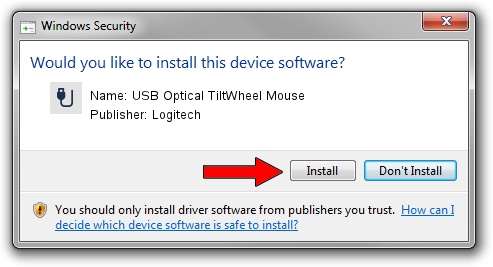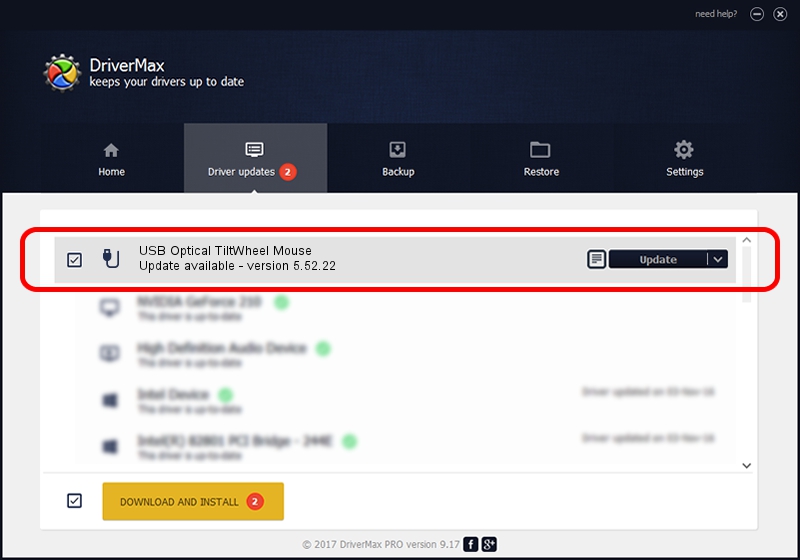Advertising seems to be blocked by your browser.
The ads help us provide this software and web site to you for free.
Please support our project by allowing our site to show ads.
Home /
Manufacturers /
Logitech /
USB Optical TiltWheel Mouse /
USB/VID_046D&PID_C05B /
5.52.22 Jan 03, 2013
Driver for Logitech USB Optical TiltWheel Mouse - downloading and installing it
USB Optical TiltWheel Mouse is a USB human interface device class hardware device. The Windows version of this driver was developed by Logitech. USB/VID_046D&PID_C05B is the matching hardware id of this device.
1. Install Logitech USB Optical TiltWheel Mouse driver manually
- You can download from the link below the driver installer file for the Logitech USB Optical TiltWheel Mouse driver. The archive contains version 5.52.22 dated 2013-01-03 of the driver.
- Start the driver installer file from a user account with administrative rights. If your User Access Control (UAC) is running please accept of the driver and run the setup with administrative rights.
- Go through the driver installation wizard, which will guide you; it should be pretty easy to follow. The driver installation wizard will scan your computer and will install the right driver.
- When the operation finishes shutdown and restart your computer in order to use the updated driver. It is as simple as that to install a Windows driver!
This driver received an average rating of 3.6 stars out of 39862 votes.
2. The easy way: using DriverMax to install Logitech USB Optical TiltWheel Mouse driver
The most important advantage of using DriverMax is that it will install the driver for you in the easiest possible way and it will keep each driver up to date, not just this one. How can you install a driver with DriverMax? Let's see!
- Open DriverMax and click on the yellow button named ~SCAN FOR DRIVER UPDATES NOW~. Wait for DriverMax to analyze each driver on your PC.
- Take a look at the list of driver updates. Search the list until you locate the Logitech USB Optical TiltWheel Mouse driver. Click on Update.
- That's it, you installed your first driver!

Jul 23 2016 12:31PM / Written by Dan Armano for DriverMax
follow @danarm