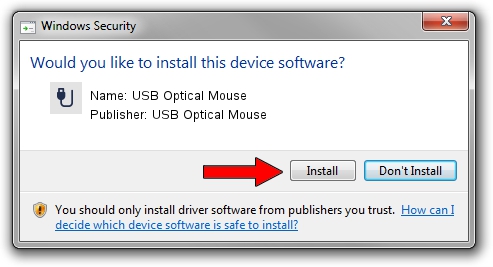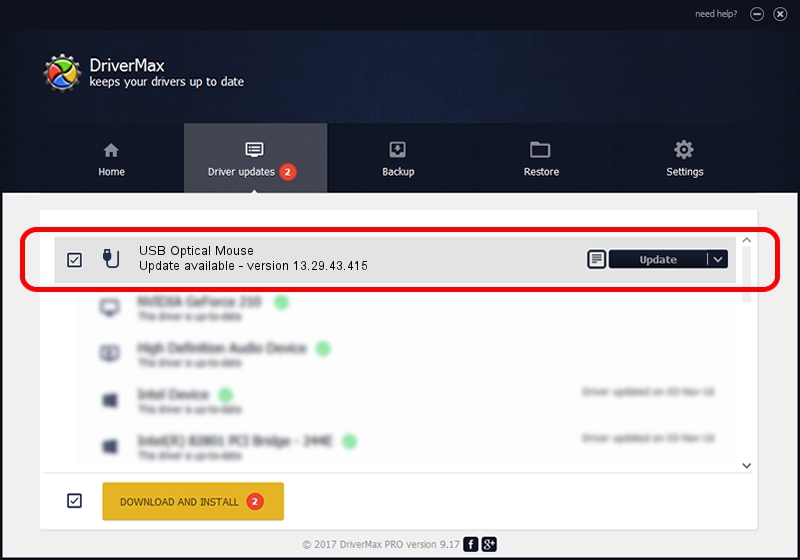Advertising seems to be blocked by your browser.
The ads help us provide this software and web site to you for free.
Please support our project by allowing our site to show ads.
Home /
Manufacturers /
USB Optical Mouse /
USB Optical Mouse /
USB/VID_1bcf&PID_0535 /
13.29.43.415 Dec 08, 2013
USB Optical Mouse USB Optical Mouse how to download and install the driver
USB Optical Mouse is a USB human interface device class hardware device. This Windows driver was developed by USB Optical Mouse. USB/VID_1bcf&PID_0535 is the matching hardware id of this device.
1. Install USB Optical Mouse USB Optical Mouse driver manually
- You can download from the link below the driver installer file for the USB Optical Mouse USB Optical Mouse driver. The archive contains version 13.29.43.415 dated 2013-12-08 of the driver.
- Start the driver installer file from a user account with administrative rights. If your UAC (User Access Control) is enabled please accept of the driver and run the setup with administrative rights.
- Follow the driver setup wizard, which will guide you; it should be quite easy to follow. The driver setup wizard will scan your computer and will install the right driver.
- When the operation finishes shutdown and restart your PC in order to use the updated driver. As you can see it was quite smple to install a Windows driver!
Driver file size: 14250 bytes (13.92 KB)
Driver rating 4.7 stars out of 39541 votes.
This driver is fully compatible with the following versions of Windows:
- This driver works on Windows 2000 64 bits
- This driver works on Windows Server 2003 64 bits
- This driver works on Windows XP 64 bits
- This driver works on Windows Vista 64 bits
- This driver works on Windows 7 64 bits
- This driver works on Windows 8 64 bits
- This driver works on Windows 8.1 64 bits
- This driver works on Windows 10 64 bits
- This driver works on Windows 11 64 bits
2. The easy way: using DriverMax to install USB Optical Mouse USB Optical Mouse driver
The most important advantage of using DriverMax is that it will setup the driver for you in just a few seconds and it will keep each driver up to date. How easy can you install a driver with DriverMax? Let's follow a few steps!
- Open DriverMax and push on the yellow button that says ~SCAN FOR DRIVER UPDATES NOW~. Wait for DriverMax to analyze each driver on your computer.
- Take a look at the list of detected driver updates. Search the list until you find the USB Optical Mouse USB Optical Mouse driver. Click the Update button.
- That's all, the driver is now installed!

Jul 13 2016 10:26AM / Written by Dan Armano for DriverMax
follow @danarm