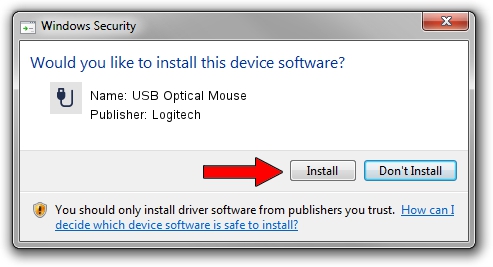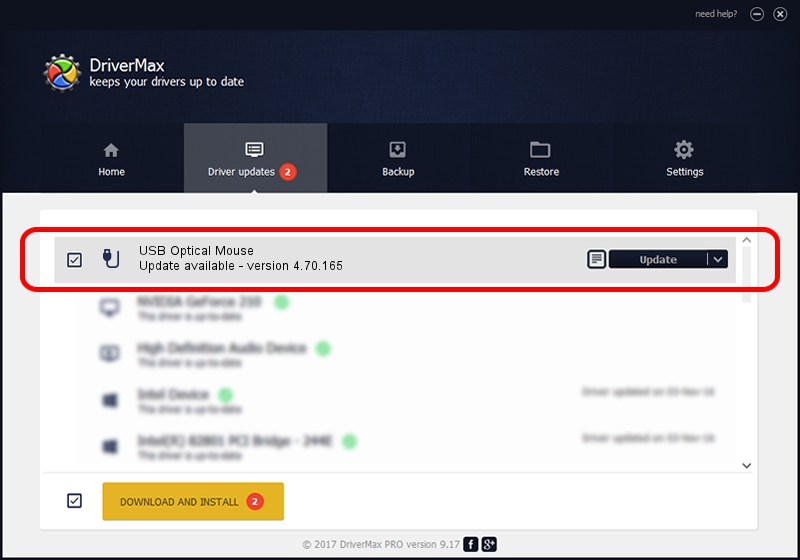Advertising seems to be blocked by your browser.
The ads help us provide this software and web site to you for free.
Please support our project by allowing our site to show ads.
Logitech USB Optical Mouse how to download and install the driver
USB Optical Mouse is a USB human interface device class device. This driver was developed by Logitech. USB/VID_046D&PID_C05A is the matching hardware id of this device.
1. Logitech USB Optical Mouse driver - how to install it manually
- Download the setup file for Logitech USB Optical Mouse driver from the location below. This is the download link for the driver version 4.70.165 dated 2008-09-26.
- Run the driver installation file from a Windows account with the highest privileges (rights). If your User Access Control Service (UAC) is enabled then you will have to confirm the installation of the driver and run the setup with administrative rights.
- Follow the driver setup wizard, which should be pretty easy to follow. The driver setup wizard will scan your PC for compatible devices and will install the driver.
- Shutdown and restart your PC and enjoy the new driver, it is as simple as that.
Download size of the driver: 1911044 bytes (1.82 MB)
This driver was rated with an average of 4.1 stars by 10595 users.
This driver will work for the following versions of Windows:
- This driver works on Windows 2000 64 bits
- This driver works on Windows Server 2003 64 bits
- This driver works on Windows XP 64 bits
- This driver works on Windows Vista 64 bits
- This driver works on Windows 7 64 bits
- This driver works on Windows 8 64 bits
- This driver works on Windows 8.1 64 bits
- This driver works on Windows 10 64 bits
- This driver works on Windows 11 64 bits
2. How to use DriverMax to install Logitech USB Optical Mouse driver
The advantage of using DriverMax is that it will install the driver for you in the easiest possible way and it will keep each driver up to date. How can you install a driver with DriverMax? Let's take a look!
- Start DriverMax and push on the yellow button that says ~SCAN FOR DRIVER UPDATES NOW~. Wait for DriverMax to analyze each driver on your PC.
- Take a look at the list of detected driver updates. Search the list until you find the Logitech USB Optical Mouse driver. Click on Update.
- Finished installing the driver!

Jul 7 2016 12:13PM / Written by Daniel Statescu for DriverMax
follow @DanielStatescu