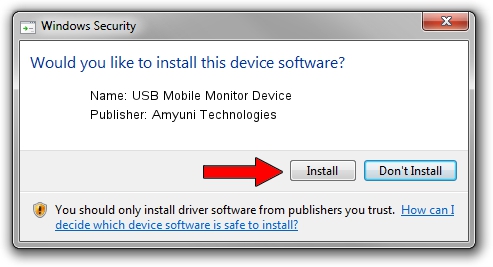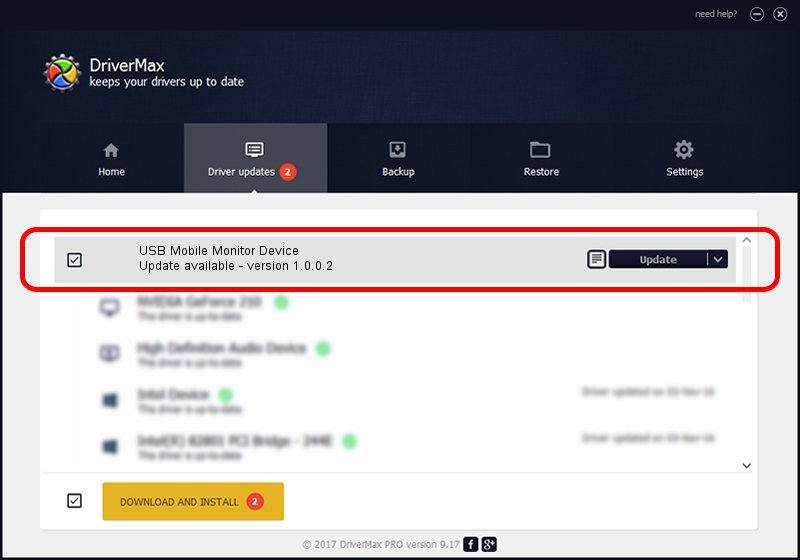Advertising seems to be blocked by your browser.
The ads help us provide this software and web site to you for free.
Please support our project by allowing our site to show ads.
Home /
Manufacturers /
Amyuni Technologies /
USB Mobile Monitor Device /
USB/VID_18D1&PID_4E12&MI_01 /
1.0.0.2 Sep 29, 2014
Driver for Amyuni Technologies USB Mobile Monitor Device - downloading and installing it
USB Mobile Monitor Device is a USB Universal Serial Bus device. The Windows version of this driver was developed by Amyuni Technologies. In order to make sure you are downloading the exact right driver the hardware id is USB/VID_18D1&PID_4E12&MI_01.
1. Install Amyuni Technologies USB Mobile Monitor Device driver manually
- You can download from the link below the driver setup file for the Amyuni Technologies USB Mobile Monitor Device driver. The archive contains version 1.0.0.2 released on 2014-09-29 of the driver.
- Run the driver installer file from a user account with administrative rights. If your UAC (User Access Control) is running please accept of the driver and run the setup with administrative rights.
- Follow the driver setup wizard, which will guide you; it should be pretty easy to follow. The driver setup wizard will scan your computer and will install the right driver.
- When the operation finishes restart your computer in order to use the updated driver. As you can see it was quite smple to install a Windows driver!
Driver rating 3.6 stars out of 31729 votes.
2. How to install Amyuni Technologies USB Mobile Monitor Device driver using DriverMax
The advantage of using DriverMax is that it will install the driver for you in just a few seconds and it will keep each driver up to date. How easy can you install a driver using DriverMax? Let's follow a few steps!
- Start DriverMax and push on the yellow button named ~SCAN FOR DRIVER UPDATES NOW~. Wait for DriverMax to analyze each driver on your computer.
- Take a look at the list of detected driver updates. Search the list until you find the Amyuni Technologies USB Mobile Monitor Device driver. Click the Update button.
- That's all, the driver is now installed!

Jun 20 2016 12:48PM / Written by Andreea Kartman for DriverMax
follow @DeeaKartman