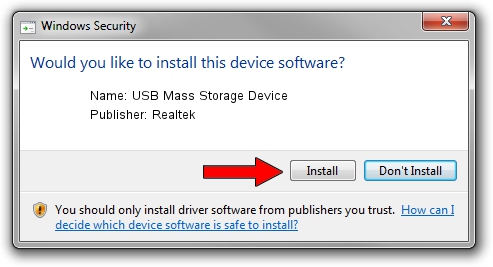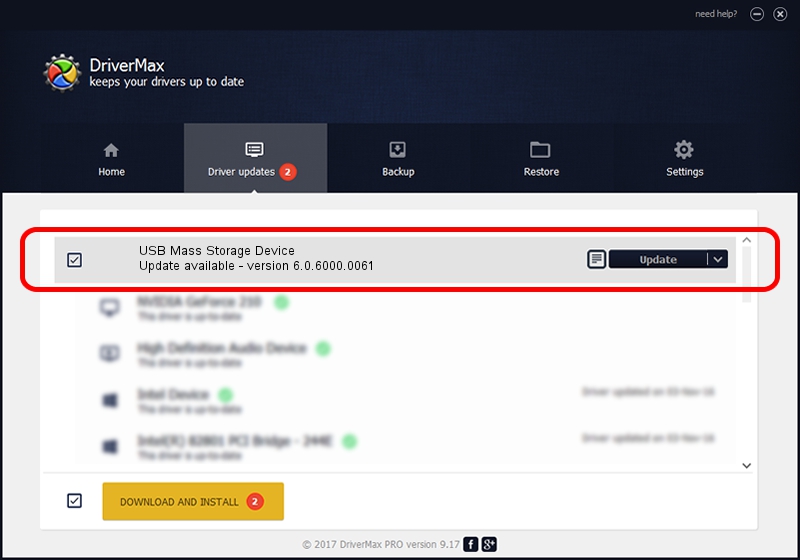Advertising seems to be blocked by your browser.
The ads help us provide this software and web site to you for free.
Please support our project by allowing our site to show ads.
Home /
Manufacturers /
Realtek /
USB Mass Storage Device /
USB/VID_0A48&PID_5014 /
6.0.6000.0061 Mar 27, 2008
Realtek USB Mass Storage Device driver download and installation
USB Mass Storage Device is a USB Universal Serial Bus device. The developer of this driver was Realtek. USB/VID_0A48&PID_5014 is the matching hardware id of this device.
1. Manually install Realtek USB Mass Storage Device driver
- Download the driver setup file for Realtek USB Mass Storage Device driver from the location below. This download link is for the driver version 6.0.6000.0061 dated 2008-03-27.
- Start the driver setup file from a Windows account with administrative rights. If your User Access Control (UAC) is enabled then you will have to confirm the installation of the driver and run the setup with administrative rights.
- Follow the driver installation wizard, which should be quite easy to follow. The driver installation wizard will analyze your PC for compatible devices and will install the driver.
- Restart your PC and enjoy the fresh driver, it is as simple as that.
Driver file size: 1398168 bytes (1.33 MB)
Driver rating 4.8 stars out of 2577 votes.
This driver was released for the following versions of Windows:
- This driver works on Windows 2000 64 bits
- This driver works on Windows Server 2003 64 bits
- This driver works on Windows XP 64 bits
- This driver works on Windows Vista 64 bits
- This driver works on Windows 7 64 bits
- This driver works on Windows 8 64 bits
- This driver works on Windows 8.1 64 bits
- This driver works on Windows 10 64 bits
- This driver works on Windows 11 64 bits
2. Installing the Realtek USB Mass Storage Device driver using DriverMax: the easy way
The advantage of using DriverMax is that it will install the driver for you in the easiest possible way and it will keep each driver up to date, not just this one. How easy can you install a driver using DriverMax? Let's see!
- Open DriverMax and click on the yellow button named ~SCAN FOR DRIVER UPDATES NOW~. Wait for DriverMax to scan and analyze each driver on your PC.
- Take a look at the list of driver updates. Search the list until you find the Realtek USB Mass Storage Device driver. Click the Update button.
- That's all, the driver is now installed!

Jan 3 2024 6:24AM / Written by Daniel Statescu for DriverMax
follow @DanielStatescu