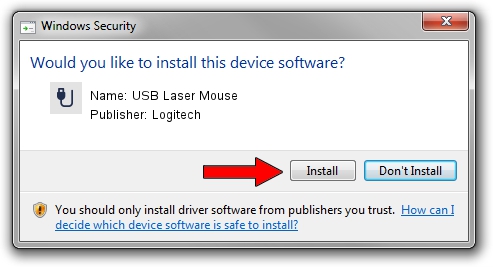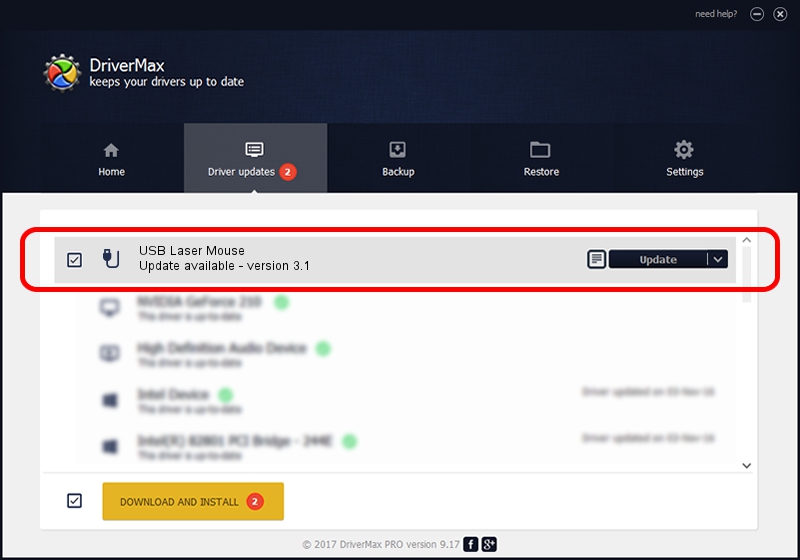Advertising seems to be blocked by your browser.
The ads help us provide this software and web site to you for free.
Please support our project by allowing our site to show ads.
Logitech USB Laser Mouse - two ways of downloading and installing the driver
USB Laser Mouse is a USB human interface device class hardware device. This Windows driver was developed by Logitech. The hardware id of this driver is USB/VID_046D&PID_C046; this string has to match your hardware.
1. Manually install Logitech USB Laser Mouse driver
- Download the driver setup file for Logitech USB Laser Mouse driver from the location below. This download link is for the driver version 3.1 dated 2006-07-19.
- Run the driver setup file from a Windows account with administrative rights. If your User Access Control Service (UAC) is enabled then you will have to accept of the driver and run the setup with administrative rights.
- Go through the driver setup wizard, which should be pretty easy to follow. The driver setup wizard will analyze your PC for compatible devices and will install the driver.
- Restart your PC and enjoy the fresh driver, it is as simple as that.
Driver file size: 42430 bytes (41.44 KB)
This driver was installed by many users and received an average rating of 4.2 stars out of 15317 votes.
This driver will work for the following versions of Windows:
- This driver works on Windows 2000 64 bits
- This driver works on Windows Server 2003 64 bits
- This driver works on Windows XP 64 bits
- This driver works on Windows Vista 64 bits
- This driver works on Windows 7 64 bits
- This driver works on Windows 8 64 bits
- This driver works on Windows 8.1 64 bits
- This driver works on Windows 10 64 bits
- This driver works on Windows 11 64 bits
2. The easy way: using DriverMax to install Logitech USB Laser Mouse driver
The advantage of using DriverMax is that it will setup the driver for you in the easiest possible way and it will keep each driver up to date. How can you install a driver using DriverMax? Let's see!
- Open DriverMax and press on the yellow button that says ~SCAN FOR DRIVER UPDATES NOW~. Wait for DriverMax to scan and analyze each driver on your computer.
- Take a look at the list of available driver updates. Scroll the list down until you find the Logitech USB Laser Mouse driver. Click on Update.
- That's it, you installed your first driver!

Jul 11 2016 4:52PM / Written by Dan Armano for DriverMax
follow @danarm