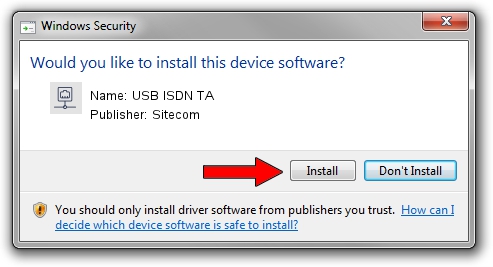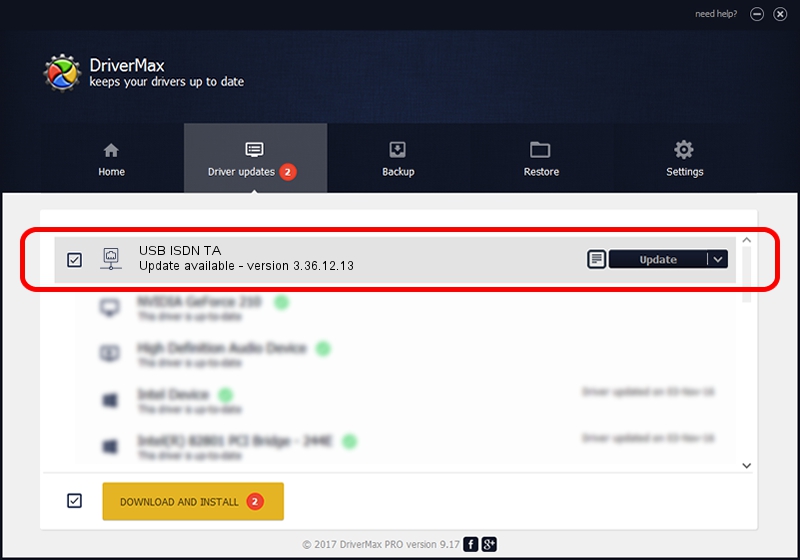Advertising seems to be blocked by your browser.
The ads help us provide this software and web site to you for free.
Please support our project by allowing our site to show ads.
Sitecom USB ISDN TA - two ways of downloading and installing the driver
USB ISDN TA is a Network Adapters hardware device. This Windows driver was developed by Sitecom. The hardware id of this driver is USB/VID_07B0&PID_0006.
1. Sitecom USB ISDN TA - install the driver manually
- Download the driver setup file for Sitecom USB ISDN TA driver from the link below. This is the download link for the driver version 3.36.12.13 dated 2006-12-13.
- Start the driver installation file from a Windows account with administrative rights. If your User Access Control Service (UAC) is running then you will have to confirm the installation of the driver and run the setup with administrative rights.
- Follow the driver installation wizard, which should be pretty straightforward. The driver installation wizard will scan your PC for compatible devices and will install the driver.
- Restart your PC and enjoy the fresh driver, it is as simple as that.
Size of this driver: 406168 bytes (396.65 KB)
This driver was rated with an average of 3.4 stars by 66518 users.
This driver will work for the following versions of Windows:
- This driver works on Windows 2000 32 bits
- This driver works on Windows Server 2003 32 bits
- This driver works on Windows XP 32 bits
- This driver works on Windows Vista 32 bits
- This driver works on Windows 7 32 bits
- This driver works on Windows 8 32 bits
- This driver works on Windows 8.1 32 bits
- This driver works on Windows 10 32 bits
- This driver works on Windows 11 32 bits
2. How to install Sitecom USB ISDN TA driver using DriverMax
The most important advantage of using DriverMax is that it will install the driver for you in just a few seconds and it will keep each driver up to date, not just this one. How easy can you install a driver with DriverMax? Let's follow a few steps!
- Open DriverMax and click on the yellow button named ~SCAN FOR DRIVER UPDATES NOW~. Wait for DriverMax to scan and analyze each driver on your computer.
- Take a look at the list of detected driver updates. Search the list until you find the Sitecom USB ISDN TA driver. Click on Update.
- Finished installing the driver!

Jul 25 2016 6:00PM / Written by Daniel Statescu for DriverMax
follow @DanielStatescu