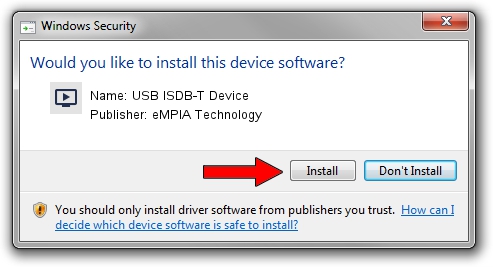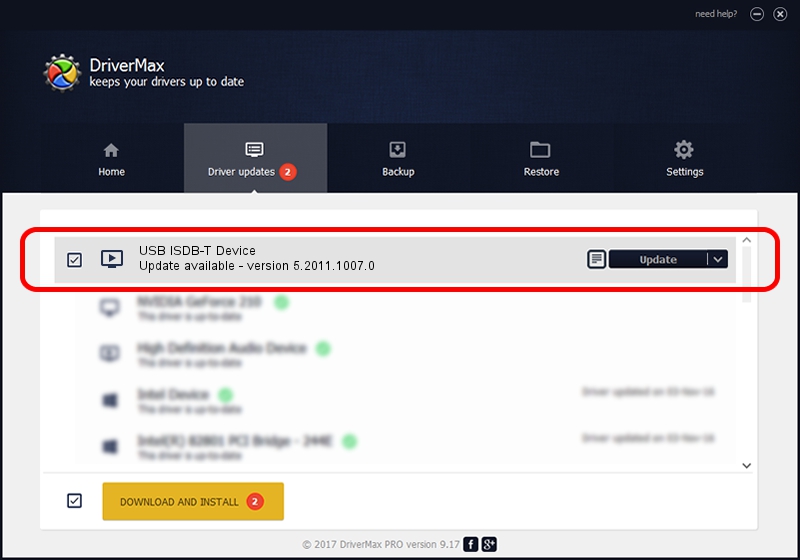Advertising seems to be blocked by your browser.
The ads help us provide this software and web site to you for free.
Please support our project by allowing our site to show ads.
Home /
Manufacturers /
eMPIA Technology /
USB ISDB-T Device /
USB/VID_1B80&PID_B751 /
5.2011.1007.0 Oct 07, 2011
eMPIA Technology USB ISDB-T Device how to download and install the driver
USB ISDB-T Device is a MEDIA hardware device. This Windows driver was developed by eMPIA Technology. USB/VID_1B80&PID_B751 is the matching hardware id of this device.
1. eMPIA Technology USB ISDB-T Device driver - how to install it manually
- Download the driver setup file for eMPIA Technology USB ISDB-T Device driver from the link below. This download link is for the driver version 5.2011.1007.0 released on 2011-10-07.
- Run the driver installation file from a Windows account with the highest privileges (rights). If your UAC (User Access Control) is running then you will have to confirm the installation of the driver and run the setup with administrative rights.
- Follow the driver setup wizard, which should be pretty easy to follow. The driver setup wizard will scan your PC for compatible devices and will install the driver.
- Shutdown and restart your computer and enjoy the updated driver, as you can see it was quite smple.
This driver was installed by many users and received an average rating of 3.5 stars out of 10894 votes.
2. Installing the eMPIA Technology USB ISDB-T Device driver using DriverMax: the easy way
The most important advantage of using DriverMax is that it will install the driver for you in the easiest possible way and it will keep each driver up to date, not just this one. How can you install a driver with DriverMax? Let's follow a few steps!
- Open DriverMax and press on the yellow button that says ~SCAN FOR DRIVER UPDATES NOW~. Wait for DriverMax to scan and analyze each driver on your computer.
- Take a look at the list of driver updates. Scroll the list down until you find the eMPIA Technology USB ISDB-T Device driver. Click the Update button.
- Finished installing the driver!

Aug 8 2016 7:42PM / Written by Dan Armano for DriverMax
follow @danarm