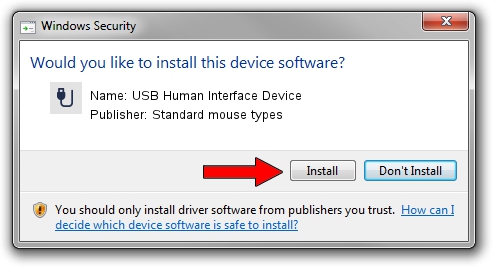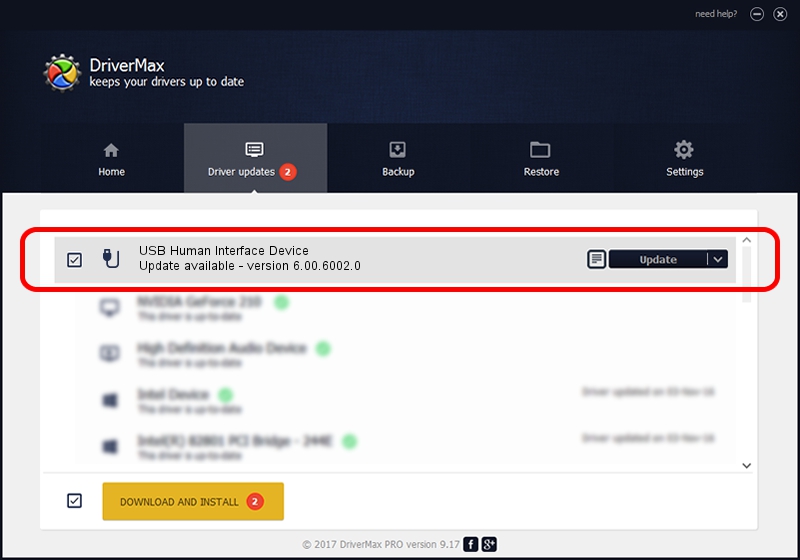Advertising seems to be blocked by your browser.
The ads help us provide this software and web site to you for free.
Please support our project by allowing our site to show ads.
Home /
Manufacturers /
Standard mouse types /
USB Human Interface Device /
USB/VID_09DA&PID_0280 /
6.00.6002.0 Sep 19, 2007
Driver for Standard mouse types USB Human Interface Device - downloading and installing it
USB Human Interface Device is a USB human interface device class device. This Windows driver was developed by Standard mouse types. The hardware id of this driver is USB/VID_09DA&PID_0280; this string has to match your hardware.
1. Manually install Standard mouse types USB Human Interface Device driver
- Download the driver setup file for Standard mouse types USB Human Interface Device driver from the location below. This download link is for the driver version 6.00.6002.0 dated 2007-09-19.
- Run the driver setup file from a Windows account with administrative rights. If your User Access Control (UAC) is running then you will have to confirm the installation of the driver and run the setup with administrative rights.
- Go through the driver setup wizard, which should be pretty easy to follow. The driver setup wizard will analyze your PC for compatible devices and will install the driver.
- Restart your PC and enjoy the new driver, it is as simple as that.
File size of the driver: 13135 bytes (12.83 KB)
This driver was rated with an average of 4.7 stars by 59962 users.
This driver was released for the following versions of Windows:
- This driver works on Windows 2000 64 bits
- This driver works on Windows Server 2003 64 bits
- This driver works on Windows XP 64 bits
- This driver works on Windows Vista 64 bits
- This driver works on Windows 7 64 bits
- This driver works on Windows 8 64 bits
- This driver works on Windows 8.1 64 bits
- This driver works on Windows 10 64 bits
- This driver works on Windows 11 64 bits
2. The easy way: using DriverMax to install Standard mouse types USB Human Interface Device driver
The most important advantage of using DriverMax is that it will install the driver for you in the easiest possible way and it will keep each driver up to date. How easy can you install a driver with DriverMax? Let's see!
- Start DriverMax and press on the yellow button that says ~SCAN FOR DRIVER UPDATES NOW~. Wait for DriverMax to analyze each driver on your computer.
- Take a look at the list of detected driver updates. Search the list until you find the Standard mouse types USB Human Interface Device driver. Click the Update button.
- That's it, you installed your first driver!

Jul 13 2016 12:07PM / Written by Dan Armano for DriverMax
follow @danarm