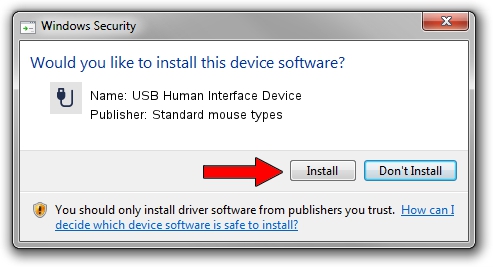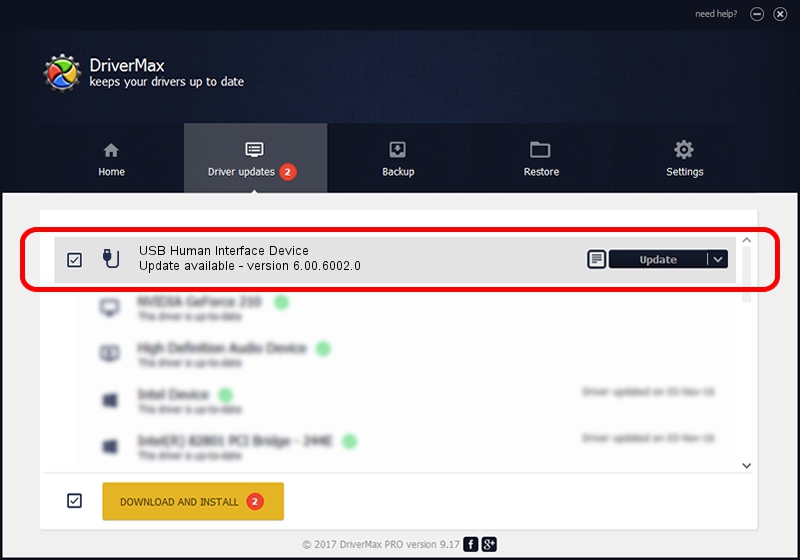Advertising seems to be blocked by your browser.
The ads help us provide this software and web site to you for free.
Please support our project by allowing our site to show ads.
Home /
Manufacturers /
Standard mouse types /
USB Human Interface Device /
USB/VID_09DA&PID_0018 /
6.00.6002.0 Sep 19, 2007
Standard mouse types USB Human Interface Device how to download and install the driver
USB Human Interface Device is a USB human interface device class hardware device. This Windows driver was developed by Standard mouse types. USB/VID_09DA&PID_0018 is the matching hardware id of this device.
1. Standard mouse types USB Human Interface Device - install the driver manually
- Download the setup file for Standard mouse types USB Human Interface Device driver from the link below. This is the download link for the driver version 6.00.6002.0 released on 2007-09-19.
- Run the driver setup file from a Windows account with the highest privileges (rights). If your User Access Control Service (UAC) is running then you will have to accept of the driver and run the setup with administrative rights.
- Go through the driver setup wizard, which should be pretty straightforward. The driver setup wizard will scan your PC for compatible devices and will install the driver.
- Restart your computer and enjoy the new driver, as you can see it was quite smple.
Size of this driver: 13135 bytes (12.83 KB)
Driver rating 4.1 stars out of 59735 votes.
This driver will work for the following versions of Windows:
- This driver works on Windows 2000 64 bits
- This driver works on Windows Server 2003 64 bits
- This driver works on Windows XP 64 bits
- This driver works on Windows Vista 64 bits
- This driver works on Windows 7 64 bits
- This driver works on Windows 8 64 bits
- This driver works on Windows 8.1 64 bits
- This driver works on Windows 10 64 bits
- This driver works on Windows 11 64 bits
2. Installing the Standard mouse types USB Human Interface Device driver using DriverMax: the easy way
The advantage of using DriverMax is that it will setup the driver for you in the easiest possible way and it will keep each driver up to date. How can you install a driver using DriverMax? Let's follow a few steps!
- Start DriverMax and press on the yellow button named ~SCAN FOR DRIVER UPDATES NOW~. Wait for DriverMax to analyze each driver on your computer.
- Take a look at the list of detected driver updates. Scroll the list down until you find the Standard mouse types USB Human Interface Device driver. Click the Update button.
- Enjoy using the updated driver! :)

Jul 13 2016 12:09PM / Written by Dan Armano for DriverMax
follow @danarm