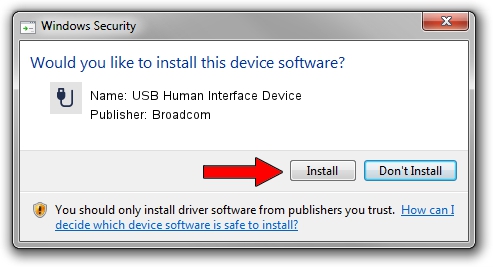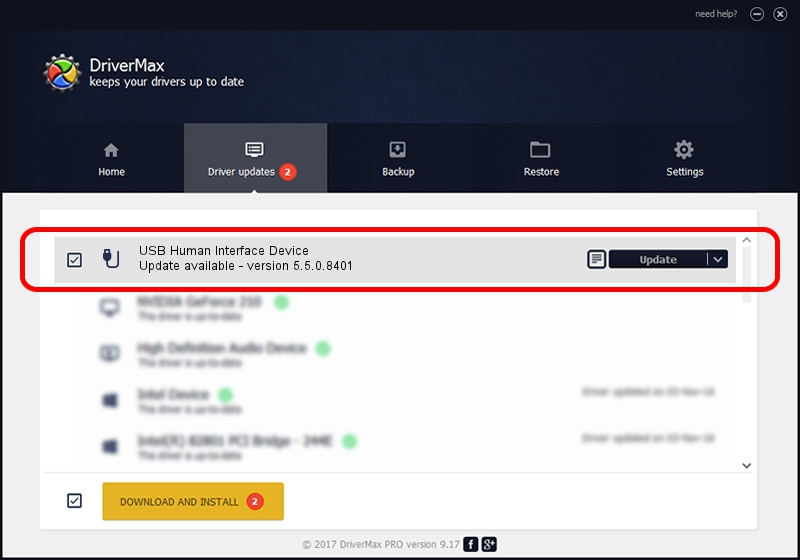Advertising seems to be blocked by your browser.
The ads help us provide this software and web site to you for free.
Please support our project by allowing our site to show ads.
Home /
Manufacturers /
Broadcom /
USB Human Interface Device /
USB/VID_413C&PID_8161 /
5.5.0.8401 Mar 23, 2010
Broadcom USB Human Interface Device - two ways of downloading and installing the driver
USB Human Interface Device is a USB human interface device class device. This driver was developed by Broadcom. The hardware id of this driver is USB/VID_413C&PID_8161; this string has to match your hardware.
1. Broadcom USB Human Interface Device - install the driver manually
- You can download from the link below the driver installer file for the Broadcom USB Human Interface Device driver. The archive contains version 5.5.0.8401 released on 2010-03-23 of the driver.
- Start the driver installer file from a user account with administrative rights. If your User Access Control Service (UAC) is enabled please confirm the installation of the driver and run the setup with administrative rights.
- Go through the driver setup wizard, which will guide you; it should be quite easy to follow. The driver setup wizard will analyze your computer and will install the right driver.
- When the operation finishes restart your PC in order to use the updated driver. As you can see it was quite smple to install a Windows driver!
The file size of this driver is 6466 bytes (6.31 KB)
This driver received an average rating of 5 stars out of 97860 votes.
This driver is fully compatible with the following versions of Windows:
- This driver works on Windows 2000 64 bits
- This driver works on Windows Server 2003 64 bits
- This driver works on Windows XP 64 bits
- This driver works on Windows Vista 64 bits
- This driver works on Windows 7 64 bits
- This driver works on Windows 8 64 bits
- This driver works on Windows 8.1 64 bits
- This driver works on Windows 10 64 bits
- This driver works on Windows 11 64 bits
2. Using DriverMax to install Broadcom USB Human Interface Device driver
The advantage of using DriverMax is that it will install the driver for you in just a few seconds and it will keep each driver up to date, not just this one. How can you install a driver using DriverMax? Let's see!
- Start DriverMax and press on the yellow button that says ~SCAN FOR DRIVER UPDATES NOW~. Wait for DriverMax to scan and analyze each driver on your computer.
- Take a look at the list of detected driver updates. Search the list until you find the Broadcom USB Human Interface Device driver. Click the Update button.
- That's all, the driver is now installed!