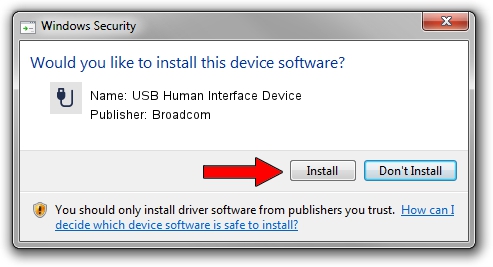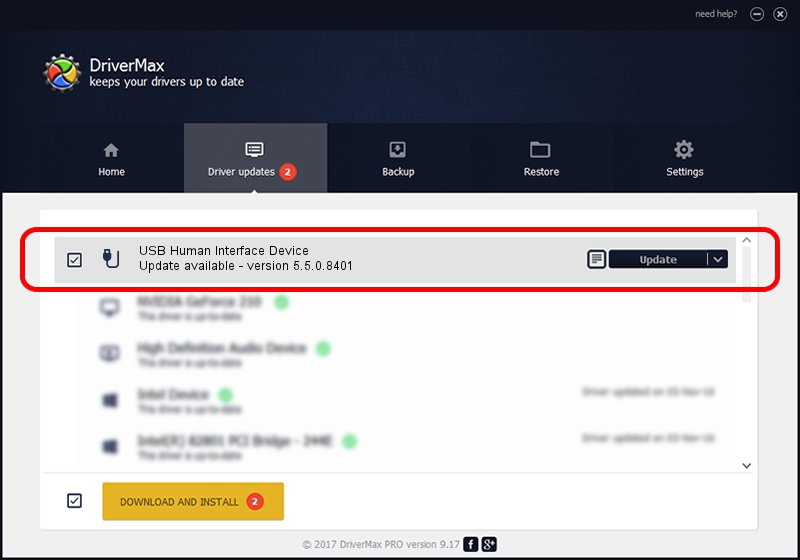Advertising seems to be blocked by your browser.
The ads help us provide this software and web site to you for free.
Please support our project by allowing our site to show ads.
Home /
Manufacturers /
Broadcom /
USB Human Interface Device /
USB/VID_413C&PID_8153 /
5.5.0.8401 Mar 23, 2010
Download and install Broadcom USB Human Interface Device driver
USB Human Interface Device is a USB human interface device class device. The developer of this driver was Broadcom. In order to make sure you are downloading the exact right driver the hardware id is USB/VID_413C&PID_8153.
1. Manually install Broadcom USB Human Interface Device driver
- Download the driver setup file for Broadcom USB Human Interface Device driver from the link below. This download link is for the driver version 5.5.0.8401 dated 2010-03-23.
- Run the driver setup file from a Windows account with administrative rights. If your UAC (User Access Control) is enabled then you will have to accept of the driver and run the setup with administrative rights.
- Go through the driver setup wizard, which should be quite straightforward. The driver setup wizard will analyze your PC for compatible devices and will install the driver.
- Shutdown and restart your computer and enjoy the new driver, it is as simple as that.
Download size of the driver: 6466 bytes (6.31 KB)
This driver received an average rating of 4.4 stars out of 97513 votes.
This driver was released for the following versions of Windows:
- This driver works on Windows 2000 64 bits
- This driver works on Windows Server 2003 64 bits
- This driver works on Windows XP 64 bits
- This driver works on Windows Vista 64 bits
- This driver works on Windows 7 64 bits
- This driver works on Windows 8 64 bits
- This driver works on Windows 8.1 64 bits
- This driver works on Windows 10 64 bits
- This driver works on Windows 11 64 bits
2. Installing the Broadcom USB Human Interface Device driver using DriverMax: the easy way
The advantage of using DriverMax is that it will install the driver for you in the easiest possible way and it will keep each driver up to date. How can you install a driver using DriverMax? Let's follow a few steps!
- Start DriverMax and push on the yellow button that says ~SCAN FOR DRIVER UPDATES NOW~. Wait for DriverMax to analyze each driver on your computer.
- Take a look at the list of available driver updates. Scroll the list down until you find the Broadcom USB Human Interface Device driver. Click the Update button.
- That's all, the driver is now installed!

Jul 21 2016 8:21AM / Written by Daniel Statescu for DriverMax
follow @DanielStatescu