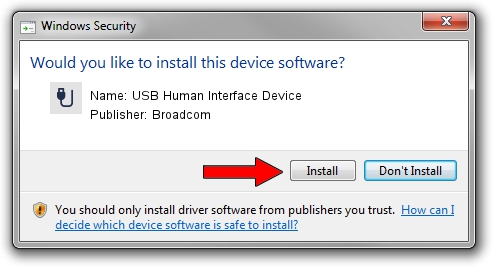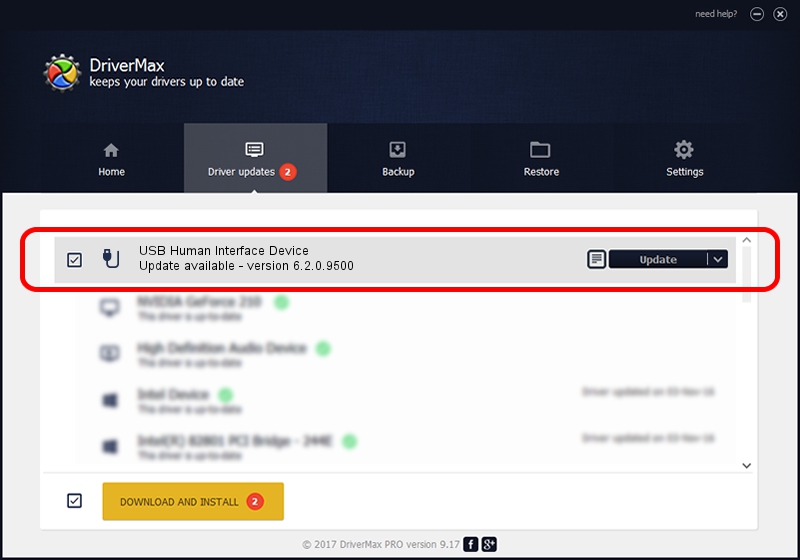Advertising seems to be blocked by your browser.
The ads help us provide this software and web site to you for free.
Please support our project by allowing our site to show ads.
Home /
Manufacturers /
Broadcom /
USB Human Interface Device /
USB/VID_044E&PID_3013 /
6.2.0.9500 Jun 11, 2009
Broadcom USB Human Interface Device - two ways of downloading and installing the driver
USB Human Interface Device is a USB human interface device class hardware device. This driver was developed by Broadcom. In order to make sure you are downloading the exact right driver the hardware id is USB/VID_044E&PID_3013.
1. Install Broadcom USB Human Interface Device driver manually
- You can download from the link below the driver setup file for the Broadcom USB Human Interface Device driver. The archive contains version 6.2.0.9500 released on 2009-06-11 of the driver.
- Run the driver installer file from a user account with administrative rights. If your UAC (User Access Control) is started please accept of the driver and run the setup with administrative rights.
- Go through the driver setup wizard, which will guide you; it should be quite easy to follow. The driver setup wizard will scan your computer and will install the right driver.
- When the operation finishes shutdown and restart your PC in order to use the updated driver. It is as simple as that to install a Windows driver!
Download size of the driver: 6671 bytes (6.51 KB)
This driver was rated with an average of 4.6 stars by 31777 users.
This driver is compatible with the following versions of Windows:
- This driver works on Windows 2000 64 bits
- This driver works on Windows Server 2003 64 bits
- This driver works on Windows XP 64 bits
- This driver works on Windows Vista 64 bits
- This driver works on Windows 7 64 bits
- This driver works on Windows 8 64 bits
- This driver works on Windows 8.1 64 bits
- This driver works on Windows 10 64 bits
- This driver works on Windows 11 64 bits
2. How to use DriverMax to install Broadcom USB Human Interface Device driver
The advantage of using DriverMax is that it will setup the driver for you in just a few seconds and it will keep each driver up to date, not just this one. How can you install a driver with DriverMax? Let's take a look!
- Open DriverMax and push on the yellow button named ~SCAN FOR DRIVER UPDATES NOW~. Wait for DriverMax to scan and analyze each driver on your PC.
- Take a look at the list of detected driver updates. Scroll the list down until you locate the Broadcom USB Human Interface Device driver. Click on Update.
- That's all, the driver is now installed!

Aug 5 2016 9:36AM / Written by Andreea Kartman for DriverMax
follow @DeeaKartman