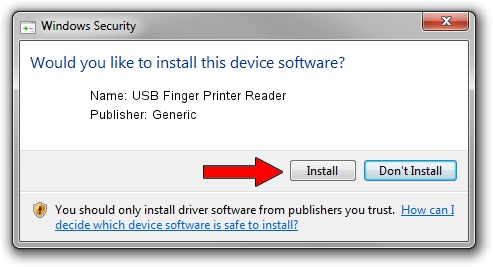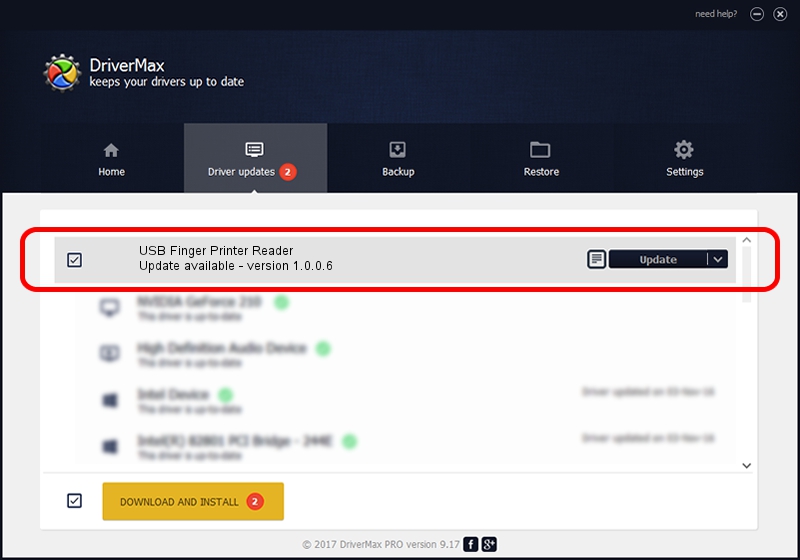Advertising seems to be blocked by your browser.
The ads help us provide this software and web site to you for free.
Please support our project by allowing our site to show ads.
Home /
Manufacturers /
Generic /
USB Finger Printer Reader /
USB/VID_1307&PID_3172 /
1.0.0.6 Nov 01, 2007
Generic USB Finger Printer Reader - two ways of downloading and installing the driver
USB Finger Printer Reader is a USB Universal Serial Bus hardware device. This Windows driver was developed by Generic. The hardware id of this driver is USB/VID_1307&PID_3172.
1. Install Generic USB Finger Printer Reader driver manually
- Download the setup file for Generic USB Finger Printer Reader driver from the location below. This download link is for the driver version 1.0.0.6 dated 2007-11-01.
- Run the driver setup file from a Windows account with administrative rights. If your User Access Control Service (UAC) is enabled then you will have to accept of the driver and run the setup with administrative rights.
- Follow the driver installation wizard, which should be pretty easy to follow. The driver installation wizard will analyze your PC for compatible devices and will install the driver.
- Restart your computer and enjoy the fresh driver, it is as simple as that.
Download size of the driver: 16425 bytes (16.04 KB)
This driver received an average rating of 4.6 stars out of 27064 votes.
This driver is compatible with the following versions of Windows:
- This driver works on Windows 2000 32 bits
- This driver works on Windows Server 2003 32 bits
- This driver works on Windows XP 32 bits
- This driver works on Windows Vista 32 bits
- This driver works on Windows 7 32 bits
- This driver works on Windows 8 32 bits
- This driver works on Windows 8.1 32 bits
- This driver works on Windows 10 32 bits
- This driver works on Windows 11 32 bits
2. How to use DriverMax to install Generic USB Finger Printer Reader driver
The advantage of using DriverMax is that it will setup the driver for you in just a few seconds and it will keep each driver up to date, not just this one. How can you install a driver with DriverMax? Let's see!
- Start DriverMax and click on the yellow button that says ~SCAN FOR DRIVER UPDATES NOW~. Wait for DriverMax to scan and analyze each driver on your PC.
- Take a look at the list of detected driver updates. Search the list until you find the Generic USB Finger Printer Reader driver. Click the Update button.
- Finished installing the driver!

Jul 14 2016 6:48PM / Written by Daniel Statescu for DriverMax
follow @DanielStatescu
Advertising seems to be blocked by your browser.
The ads help us provide this software and web site to you for free.
Please support our project by allowing our site to show ads.