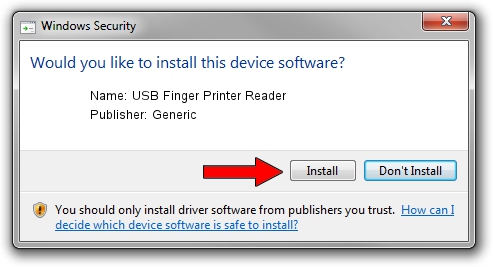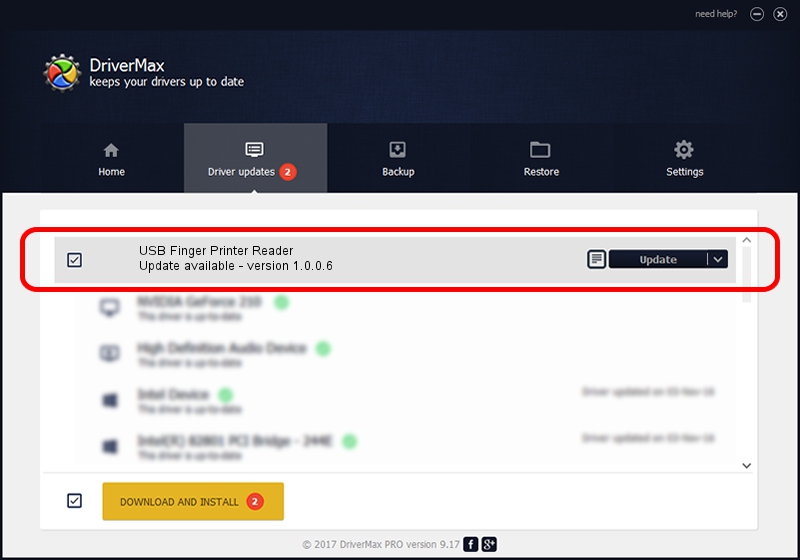Advertising seems to be blocked by your browser.
The ads help us provide this software and web site to you for free.
Please support our project by allowing our site to show ads.
Home /
Manufacturers /
Generic /
USB Finger Printer Reader /
USB/VID_1307&PID_1172 /
1.0.0.6 Nov 01, 2007
Driver for Generic USB Finger Printer Reader - downloading and installing it
USB Finger Printer Reader is a USB Universal Serial Bus hardware device. The Windows version of this driver was developed by Generic. The hardware id of this driver is USB/VID_1307&PID_1172; this string has to match your hardware.
1. Generic USB Finger Printer Reader - install the driver manually
- Download the setup file for Generic USB Finger Printer Reader driver from the link below. This download link is for the driver version 1.0.0.6 released on 2007-11-01.
- Start the driver installation file from a Windows account with the highest privileges (rights). If your UAC (User Access Control) is running then you will have to accept of the driver and run the setup with administrative rights.
- Follow the driver setup wizard, which should be pretty straightforward. The driver setup wizard will analyze your PC for compatible devices and will install the driver.
- Shutdown and restart your PC and enjoy the new driver, as you can see it was quite smple.
Size of this driver: 16425 bytes (16.04 KB)
This driver received an average rating of 4.7 stars out of 26976 votes.
This driver was released for the following versions of Windows:
- This driver works on Windows 2000 32 bits
- This driver works on Windows Server 2003 32 bits
- This driver works on Windows XP 32 bits
- This driver works on Windows Vista 32 bits
- This driver works on Windows 7 32 bits
- This driver works on Windows 8 32 bits
- This driver works on Windows 8.1 32 bits
- This driver works on Windows 10 32 bits
- This driver works on Windows 11 32 bits
2. Using DriverMax to install Generic USB Finger Printer Reader driver
The most important advantage of using DriverMax is that it will setup the driver for you in the easiest possible way and it will keep each driver up to date. How can you install a driver with DriverMax? Let's take a look!
- Open DriverMax and click on the yellow button that says ~SCAN FOR DRIVER UPDATES NOW~. Wait for DriverMax to scan and analyze each driver on your PC.
- Take a look at the list of detected driver updates. Search the list until you find the Generic USB Finger Printer Reader driver. Click the Update button.
- Finished installing the driver!

Jul 14 2016 6:48PM / Written by Dan Armano for DriverMax
follow @danarm