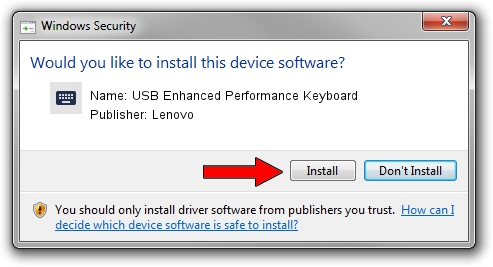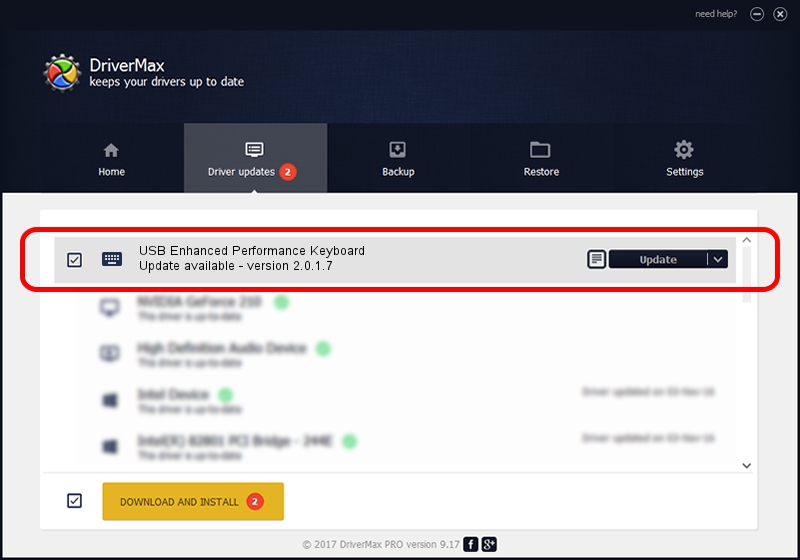Advertising seems to be blocked by your browser.
The ads help us provide this software and web site to you for free.
Please support our project by allowing our site to show ads.
Home /
Manufacturers /
Lenovo /
USB Enhanced Performance Keyboard /
HID/Vid_04b3&Pid_301c&MI_00 /
2.0.1.7 Dec 17, 2015
Lenovo USB Enhanced Performance Keyboard how to download and install the driver
USB Enhanced Performance Keyboard is a Keyboard hardware device. The developer of this driver was Lenovo. HID/Vid_04b3&Pid_301c&MI_00 is the matching hardware id of this device.
1. Manually install Lenovo USB Enhanced Performance Keyboard driver
- You can download from the link below the driver installer file for the Lenovo USB Enhanced Performance Keyboard driver. The archive contains version 2.0.1.7 dated 2015-12-17 of the driver.
- Start the driver installer file from a user account with administrative rights. If your User Access Control (UAC) is enabled please confirm the installation of the driver and run the setup with administrative rights.
- Go through the driver installation wizard, which will guide you; it should be quite easy to follow. The driver installation wizard will scan your PC and will install the right driver.
- When the operation finishes restart your computer in order to use the updated driver. As you can see it was quite smple to install a Windows driver!
Driver rating 3.8 stars out of 82987 votes.
2. How to install Lenovo USB Enhanced Performance Keyboard driver using DriverMax
The most important advantage of using DriverMax is that it will setup the driver for you in just a few seconds and it will keep each driver up to date. How can you install a driver with DriverMax? Let's follow a few steps!
- Start DriverMax and push on the yellow button that says ~SCAN FOR DRIVER UPDATES NOW~. Wait for DriverMax to scan and analyze each driver on your computer.
- Take a look at the list of available driver updates. Search the list until you locate the Lenovo USB Enhanced Performance Keyboard driver. Click the Update button.
- That's all, the driver is now installed!

Feb 5 2024 12:05PM / Written by Daniel Statescu for DriverMax
follow @DanielStatescu