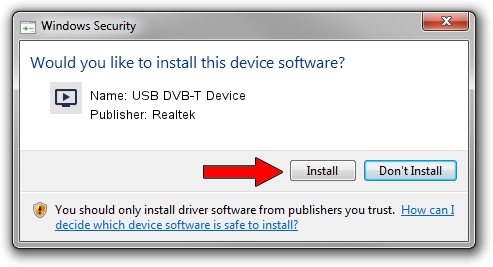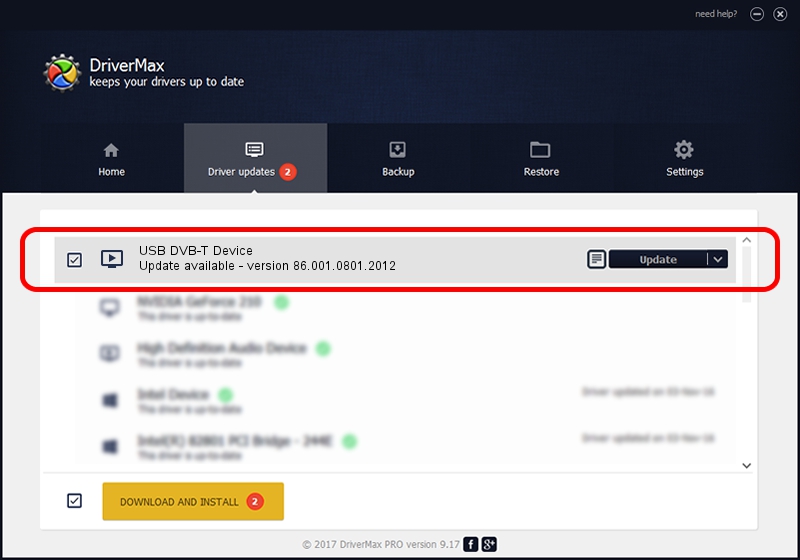Advertising seems to be blocked by your browser.
The ads help us provide this software and web site to you for free.
Please support our project by allowing our site to show ads.
Home /
Manufacturers /
Realtek /
USB DVB-T Device /
USB/VID_1B80&PID_D39A /
86.001.0801.2012 Aug 01, 2012
Realtek USB DVB-T Device driver download and installation
USB DVB-T Device is a MEDIA hardware device. This Windows driver was developed by Realtek. The hardware id of this driver is USB/VID_1B80&PID_D39A.
1. Realtek USB DVB-T Device driver - how to install it manually
- Download the driver setup file for Realtek USB DVB-T Device driver from the location below. This is the download link for the driver version 86.001.0801.2012 dated 2012-08-01.
- Start the driver setup file from a Windows account with administrative rights. If your User Access Control Service (UAC) is started then you will have to accept of the driver and run the setup with administrative rights.
- Go through the driver setup wizard, which should be pretty easy to follow. The driver setup wizard will analyze your PC for compatible devices and will install the driver.
- Restart your PC and enjoy the new driver, it is as simple as that.
File size of the driver: 125060 bytes (122.13 KB)
This driver was installed by many users and received an average rating of 4.9 stars out of 85325 votes.
This driver was released for the following versions of Windows:
- This driver works on Windows 2000 32 bits
- This driver works on Windows Server 2003 32 bits
- This driver works on Windows XP 32 bits
- This driver works on Windows Vista 32 bits
- This driver works on Windows 7 32 bits
- This driver works on Windows 8 32 bits
- This driver works on Windows 8.1 32 bits
- This driver works on Windows 10 32 bits
- This driver works on Windows 11 32 bits
2. How to use DriverMax to install Realtek USB DVB-T Device driver
The most important advantage of using DriverMax is that it will install the driver for you in the easiest possible way and it will keep each driver up to date, not just this one. How can you install a driver with DriverMax? Let's take a look!
- Start DriverMax and click on the yellow button that says ~SCAN FOR DRIVER UPDATES NOW~. Wait for DriverMax to scan and analyze each driver on your computer.
- Take a look at the list of available driver updates. Scroll the list down until you find the Realtek USB DVB-T Device driver. Click the Update button.
- That's all, the driver is now installed!

Jul 11 2016 3:46AM / Written by Daniel Statescu for DriverMax
follow @DanielStatescu