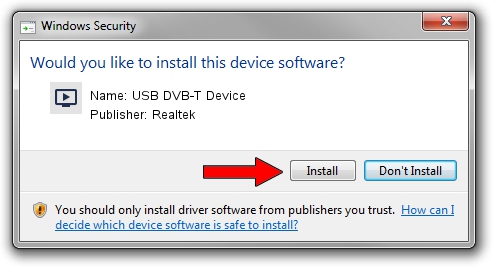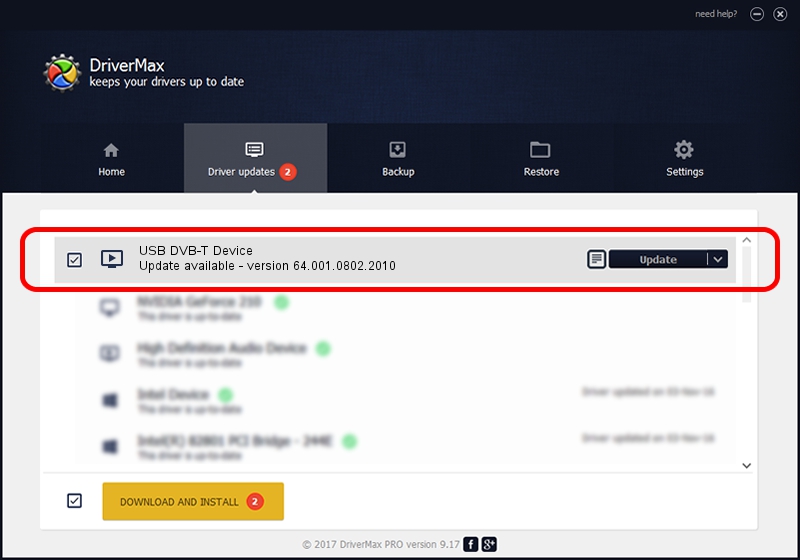Advertising seems to be blocked by your browser.
The ads help us provide this software and web site to you for free.
Please support our project by allowing our site to show ads.
Home /
Manufacturers /
Realtek /
USB DVB-T Device /
USB/VID_1B80&PID_D398 /
64.001.0802.2010 Aug 02, 2010
Realtek USB DVB-T Device driver download and installation
USB DVB-T Device is a MEDIA hardware device. This Windows driver was developed by Realtek. USB/VID_1B80&PID_D398 is the matching hardware id of this device.
1. Manually install Realtek USB DVB-T Device driver
- You can download from the link below the driver installer file for the Realtek USB DVB-T Device driver. The archive contains version 64.001.0802.2010 dated 2010-08-02 of the driver.
- Run the driver installer file from a user account with administrative rights. If your User Access Control Service (UAC) is started please confirm the installation of the driver and run the setup with administrative rights.
- Follow the driver installation wizard, which will guide you; it should be pretty easy to follow. The driver installation wizard will scan your PC and will install the right driver.
- When the operation finishes shutdown and restart your computer in order to use the updated driver. It is as simple as that to install a Windows driver!
Download size of the driver: 135239 bytes (132.07 KB)
This driver was rated with an average of 4.9 stars by 89431 users.
This driver will work for the following versions of Windows:
- This driver works on Windows 2000 64 bits
- This driver works on Windows Server 2003 64 bits
- This driver works on Windows XP 64 bits
- This driver works on Windows Vista 64 bits
- This driver works on Windows 7 64 bits
- This driver works on Windows 8 64 bits
- This driver works on Windows 8.1 64 bits
- This driver works on Windows 10 64 bits
- This driver works on Windows 11 64 bits
2. How to use DriverMax to install Realtek USB DVB-T Device driver
The advantage of using DriverMax is that it will install the driver for you in the easiest possible way and it will keep each driver up to date. How can you install a driver using DriverMax? Let's follow a few steps!
- Open DriverMax and press on the yellow button named ~SCAN FOR DRIVER UPDATES NOW~. Wait for DriverMax to scan and analyze each driver on your computer.
- Take a look at the list of driver updates. Scroll the list down until you find the Realtek USB DVB-T Device driver. Click on Update.
- That's it, you installed your first driver!

Jul 20 2016 3:38PM / Written by Andreea Kartman for DriverMax
follow @DeeaKartman