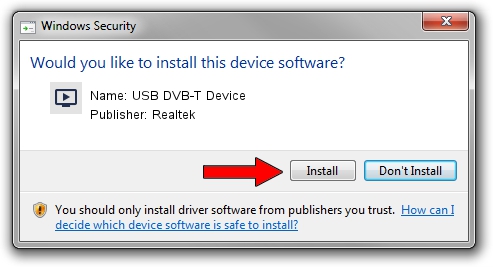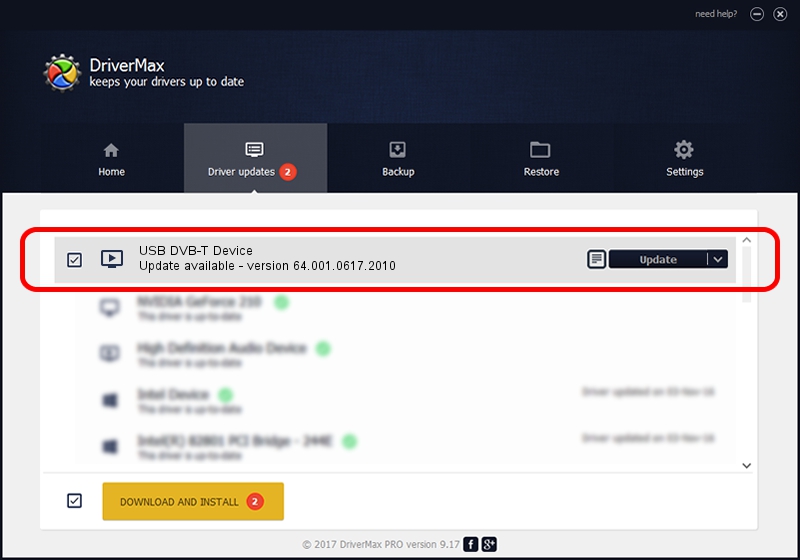Advertising seems to be blocked by your browser.
The ads help us provide this software and web site to you for free.
Please support our project by allowing our site to show ads.
Home /
Manufacturers /
Realtek /
USB DVB-T Device /
USB/VID_1B80&PID_D398 /
64.001.0617.2010 Jun 17, 2010
Download and install Realtek USB DVB-T Device driver
USB DVB-T Device is a MEDIA device. The Windows version of this driver was developed by Realtek. The hardware id of this driver is USB/VID_1B80&PID_D398.
1. Manually install Realtek USB DVB-T Device driver
- Download the driver setup file for Realtek USB DVB-T Device driver from the location below. This is the download link for the driver version 64.001.0617.2010 dated 2010-06-17.
- Start the driver installation file from a Windows account with the highest privileges (rights). If your UAC (User Access Control) is enabled then you will have to accept of the driver and run the setup with administrative rights.
- Go through the driver setup wizard, which should be pretty easy to follow. The driver setup wizard will scan your PC for compatible devices and will install the driver.
- Restart your computer and enjoy the fresh driver, it is as simple as that.
The file size of this driver is 134019 bytes (130.88 KB)
This driver was rated with an average of 4.8 stars by 57899 users.
This driver was released for the following versions of Windows:
- This driver works on Windows 2000 64 bits
- This driver works on Windows Server 2003 64 bits
- This driver works on Windows XP 64 bits
- This driver works on Windows Vista 64 bits
- This driver works on Windows 7 64 bits
- This driver works on Windows 8 64 bits
- This driver works on Windows 8.1 64 bits
- This driver works on Windows 10 64 bits
- This driver works on Windows 11 64 bits
2. The easy way: using DriverMax to install Realtek USB DVB-T Device driver
The advantage of using DriverMax is that it will install the driver for you in just a few seconds and it will keep each driver up to date, not just this one. How can you install a driver using DriverMax? Let's take a look!
- Start DriverMax and push on the yellow button that says ~SCAN FOR DRIVER UPDATES NOW~. Wait for DriverMax to scan and analyze each driver on your PC.
- Take a look at the list of detected driver updates. Scroll the list down until you find the Realtek USB DVB-T Device driver. Click the Update button.
- That's it, you installed your first driver!

Aug 13 2016 12:12PM / Written by Dan Armano for DriverMax
follow @danarm