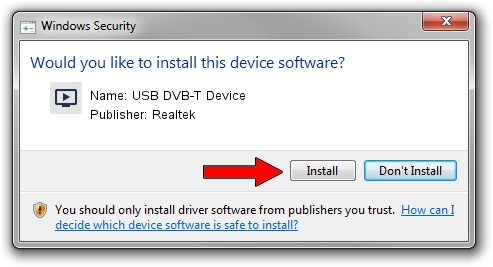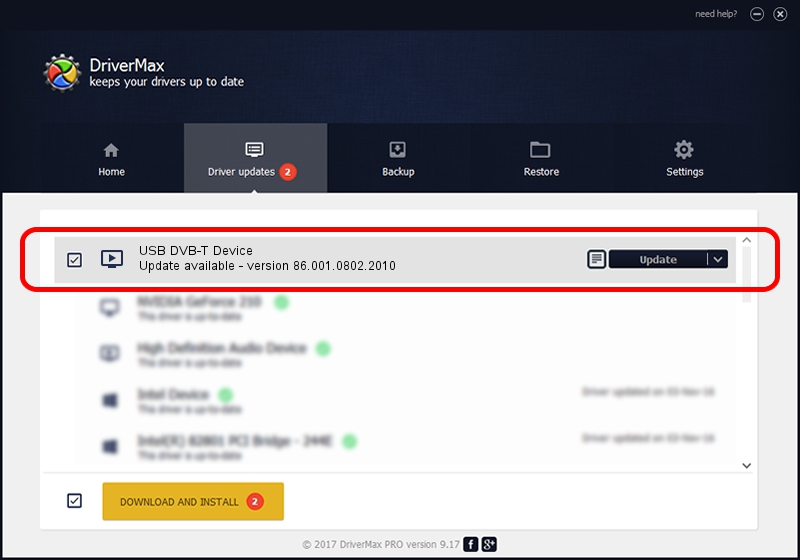Advertising seems to be blocked by your browser.
The ads help us provide this software and web site to you for free.
Please support our project by allowing our site to show ads.
Home /
Manufacturers /
Realtek /
USB DVB-T Device /
USB/VID_1B80&PID_D395 /
86.001.0802.2010 Aug 02, 2010
Realtek USB DVB-T Device driver download and installation
USB DVB-T Device is a MEDIA device. The Windows version of this driver was developed by Realtek. The hardware id of this driver is USB/VID_1B80&PID_D395.
1. Realtek USB DVB-T Device - install the driver manually
- You can download from the link below the driver setup file for the Realtek USB DVB-T Device driver. The archive contains version 86.001.0802.2010 released on 2010-08-02 of the driver.
- Start the driver installer file from a user account with administrative rights. If your User Access Control Service (UAC) is started please accept of the driver and run the setup with administrative rights.
- Go through the driver installation wizard, which will guide you; it should be quite easy to follow. The driver installation wizard will analyze your computer and will install the right driver.
- When the operation finishes restart your PC in order to use the updated driver. It is as simple as that to install a Windows driver!
The file size of this driver is 118446 bytes (115.67 KB)
This driver received an average rating of 4.4 stars out of 86485 votes.
This driver is fully compatible with the following versions of Windows:
- This driver works on Windows 2000 32 bits
- This driver works on Windows Server 2003 32 bits
- This driver works on Windows XP 32 bits
- This driver works on Windows Vista 32 bits
- This driver works on Windows 7 32 bits
- This driver works on Windows 8 32 bits
- This driver works on Windows 8.1 32 bits
- This driver works on Windows 10 32 bits
- This driver works on Windows 11 32 bits
2. Using DriverMax to install Realtek USB DVB-T Device driver
The most important advantage of using DriverMax is that it will install the driver for you in the easiest possible way and it will keep each driver up to date. How can you install a driver with DriverMax? Let's see!
- Open DriverMax and click on the yellow button named ~SCAN FOR DRIVER UPDATES NOW~. Wait for DriverMax to analyze each driver on your computer.
- Take a look at the list of driver updates. Search the list until you find the Realtek USB DVB-T Device driver. Click on Update.
- That's it, you installed your first driver!

Jul 9 2016 11:34AM / Written by Daniel Statescu for DriverMax
follow @DanielStatescu