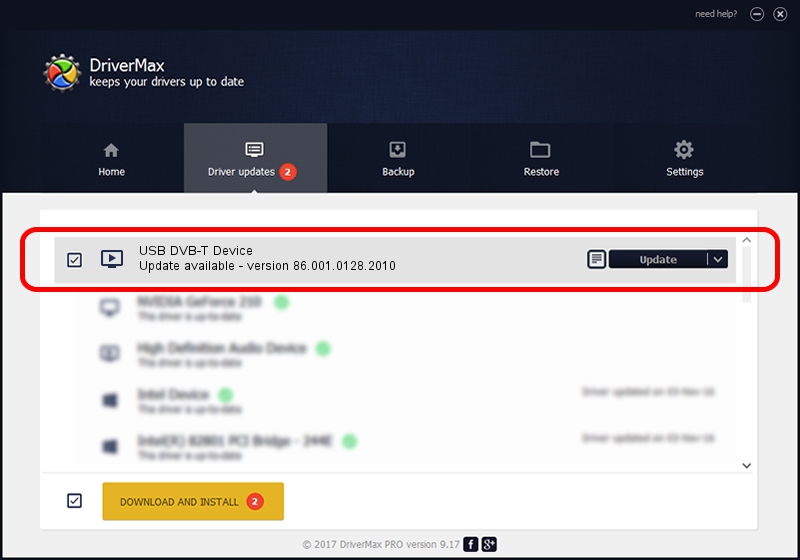Advertising seems to be blocked by your browser.
The ads help us provide this software and web site to you for free.
Please support our project by allowing our site to show ads.
Home /
Manufacturers /
Realtek /
USB DVB-T Device /
USB/VID_1B80&PID_D394 /
86.001.0128.2010 Jan 28, 2010
Realtek USB DVB-T Device how to download and install the driver
USB DVB-T Device is a MEDIA device. This driver was developed by Realtek. In order to make sure you are downloading the exact right driver the hardware id is USB/VID_1B80&PID_D394.
1. Install Realtek USB DVB-T Device driver manually
- Download the setup file for Realtek USB DVB-T Device driver from the link below. This is the download link for the driver version 86.001.0128.2010 dated 2010-01-28.
- Run the driver setup file from a Windows account with administrative rights. If your UAC (User Access Control) is started then you will have to accept of the driver and run the setup with administrative rights.
- Go through the driver installation wizard, which should be pretty easy to follow. The driver installation wizard will analyze your PC for compatible devices and will install the driver.
- Restart your PC and enjoy the updated driver, as you can see it was quite smple.
Driver file size: 99828 bytes (97.49 KB)
This driver was rated with an average of 4.1 stars by 67503 users.
This driver will work for the following versions of Windows:
- This driver works on Windows 2000 32 bits
- This driver works on Windows Server 2003 32 bits
- This driver works on Windows XP 32 bits
- This driver works on Windows Vista 32 bits
- This driver works on Windows 7 32 bits
- This driver works on Windows 8 32 bits
- This driver works on Windows 8.1 32 bits
- This driver works on Windows 10 32 bits
- This driver works on Windows 11 32 bits
2. How to use DriverMax to install Realtek USB DVB-T Device driver
The most important advantage of using DriverMax is that it will setup the driver for you in the easiest possible way and it will keep each driver up to date. How can you install a driver using DriverMax? Let's follow a few steps!
- Start DriverMax and push on the yellow button named ~SCAN FOR DRIVER UPDATES NOW~. Wait for DriverMax to analyze each driver on your computer.
- Take a look at the list of available driver updates. Scroll the list down until you find the Realtek USB DVB-T Device driver. Click the Update button.
- That's it, you installed your first driver!

Aug 15 2016 7:01AM / Written by Andreea Kartman for DriverMax
follow @DeeaKartman