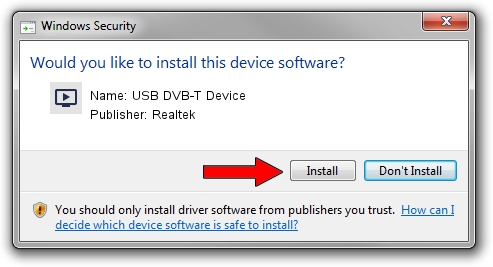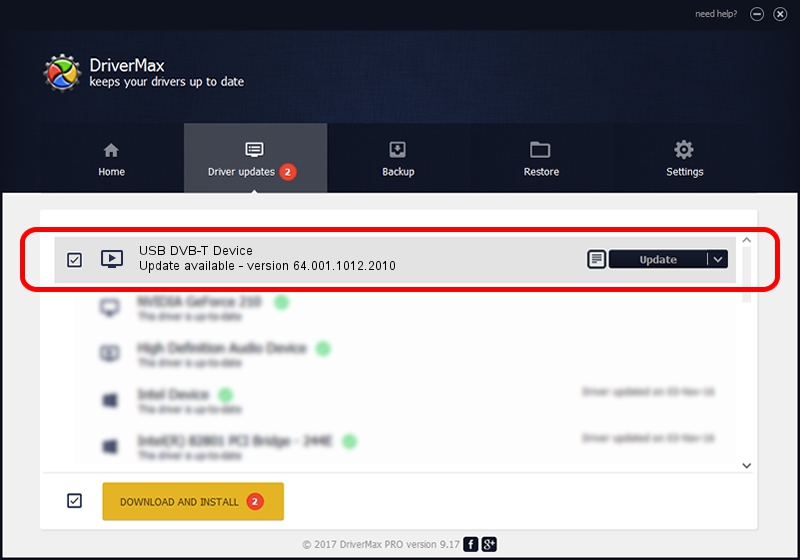Advertising seems to be blocked by your browser.
The ads help us provide this software and web site to you for free.
Please support our project by allowing our site to show ads.
Home /
Manufacturers /
Realtek /
USB DVB-T Device /
USB/VID_1B80&PID_D394 /
64.001.1012.2010 Oct 12, 2010
Driver for Realtek USB DVB-T Device - downloading and installing it
USB DVB-T Device is a MEDIA hardware device. The developer of this driver was Realtek. USB/VID_1B80&PID_D394 is the matching hardware id of this device.
1. Manually install Realtek USB DVB-T Device driver
- You can download from the link below the driver setup file for the Realtek USB DVB-T Device driver. The archive contains version 64.001.1012.2010 released on 2010-10-12 of the driver.
- Run the driver installer file from a user account with administrative rights. If your User Access Control Service (UAC) is started please confirm the installation of the driver and run the setup with administrative rights.
- Follow the driver installation wizard, which will guide you; it should be quite easy to follow. The driver installation wizard will analyze your computer and will install the right driver.
- When the operation finishes restart your PC in order to use the updated driver. It is as simple as that to install a Windows driver!
Download size of the driver: 138261 bytes (135.02 KB)
This driver was installed by many users and received an average rating of 4.1 stars out of 69567 votes.
This driver will work for the following versions of Windows:
- This driver works on Windows 2000 64 bits
- This driver works on Windows Server 2003 64 bits
- This driver works on Windows XP 64 bits
- This driver works on Windows Vista 64 bits
- This driver works on Windows 7 64 bits
- This driver works on Windows 8 64 bits
- This driver works on Windows 8.1 64 bits
- This driver works on Windows 10 64 bits
- This driver works on Windows 11 64 bits
2. Using DriverMax to install Realtek USB DVB-T Device driver
The most important advantage of using DriverMax is that it will install the driver for you in just a few seconds and it will keep each driver up to date. How easy can you install a driver with DriverMax? Let's follow a few steps!
- Open DriverMax and press on the yellow button named ~SCAN FOR DRIVER UPDATES NOW~. Wait for DriverMax to analyze each driver on your PC.
- Take a look at the list of detected driver updates. Scroll the list down until you locate the Realtek USB DVB-T Device driver. Click the Update button.
- That's it, you installed your first driver!

Aug 2 2016 10:25AM / Written by Andreea Kartman for DriverMax
follow @DeeaKartman