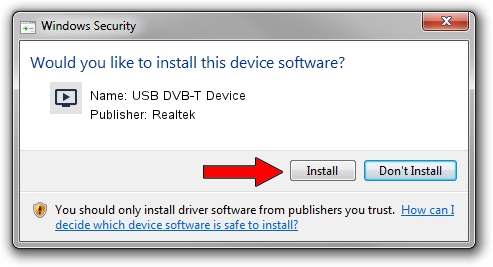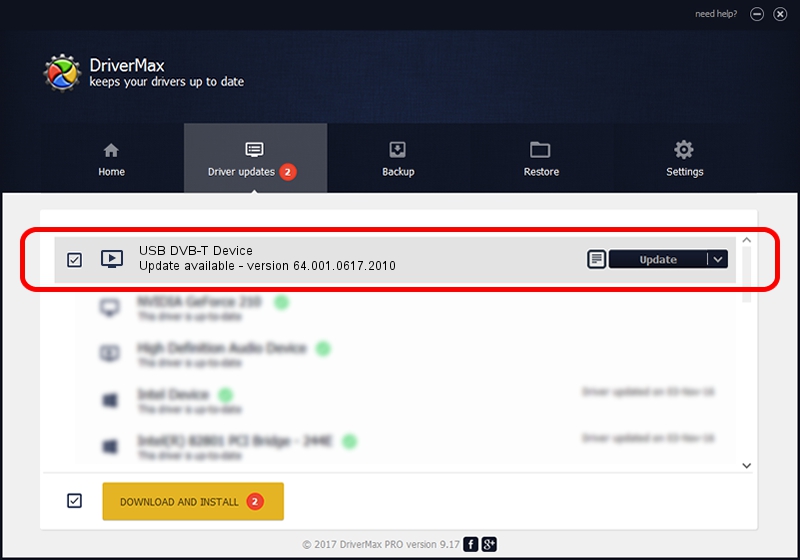Advertising seems to be blocked by your browser.
The ads help us provide this software and web site to you for free.
Please support our project by allowing our site to show ads.
Home /
Manufacturers /
Realtek /
USB DVB-T Device /
USB/VID_1B80&PID_D393 /
64.001.0617.2010 Jun 17, 2010
Realtek USB DVB-T Device - two ways of downloading and installing the driver
USB DVB-T Device is a MEDIA device. The Windows version of this driver was developed by Realtek. USB/VID_1B80&PID_D393 is the matching hardware id of this device.
1. Manually install Realtek USB DVB-T Device driver
- You can download from the link below the driver setup file for the Realtek USB DVB-T Device driver. The archive contains version 64.001.0617.2010 dated 2010-06-17 of the driver.
- Run the driver installer file from a user account with the highest privileges (rights). If your User Access Control Service (UAC) is enabled please confirm the installation of the driver and run the setup with administrative rights.
- Go through the driver setup wizard, which will guide you; it should be pretty easy to follow. The driver setup wizard will analyze your computer and will install the right driver.
- When the operation finishes restart your PC in order to use the updated driver. As you can see it was quite smple to install a Windows driver!
Download size of the driver: 134019 bytes (130.88 KB)
This driver was installed by many users and received an average rating of 4.1 stars out of 57941 votes.
This driver was released for the following versions of Windows:
- This driver works on Windows 2000 64 bits
- This driver works on Windows Server 2003 64 bits
- This driver works on Windows XP 64 bits
- This driver works on Windows Vista 64 bits
- This driver works on Windows 7 64 bits
- This driver works on Windows 8 64 bits
- This driver works on Windows 8.1 64 bits
- This driver works on Windows 10 64 bits
- This driver works on Windows 11 64 bits
2. Installing the Realtek USB DVB-T Device driver using DriverMax: the easy way
The most important advantage of using DriverMax is that it will setup the driver for you in just a few seconds and it will keep each driver up to date, not just this one. How easy can you install a driver using DriverMax? Let's follow a few steps!
- Start DriverMax and push on the yellow button that says ~SCAN FOR DRIVER UPDATES NOW~. Wait for DriverMax to scan and analyze each driver on your PC.
- Take a look at the list of detected driver updates. Scroll the list down until you locate the Realtek USB DVB-T Device driver. Click on Update.
- Finished installing the driver!

Aug 13 2016 12:12PM / Written by Andreea Kartman for DriverMax
follow @DeeaKartman