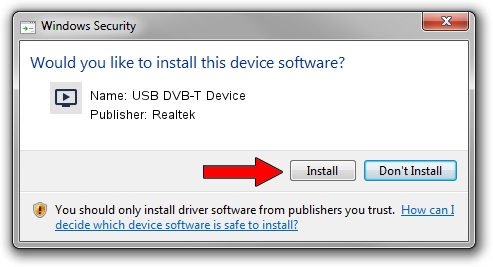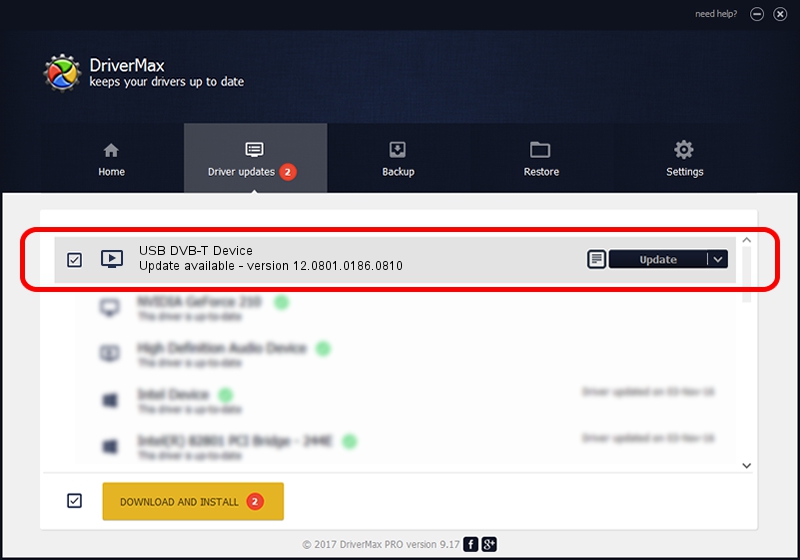Advertising seems to be blocked by your browser.
The ads help us provide this software and web site to you for free.
Please support our project by allowing our site to show ads.
Home /
Manufacturers /
Realtek /
USB DVB-T Device /
USB/VID_1B80&PID_D393 /
12.0801.0186.0810 Aug 10, 2012
Driver for Realtek USB DVB-T Device - downloading and installing it
USB DVB-T Device is a MEDIA device. The developer of this driver was Realtek. The hardware id of this driver is USB/VID_1B80&PID_D393.
1. How to manually install Realtek USB DVB-T Device driver
- Download the setup file for Realtek USB DVB-T Device driver from the location below. This is the download link for the driver version 12.0801.0186.0810 dated 2012-08-10.
- Start the driver setup file from a Windows account with the highest privileges (rights). If your UAC (User Access Control) is running then you will have to accept of the driver and run the setup with administrative rights.
- Go through the driver setup wizard, which should be pretty straightforward. The driver setup wizard will scan your PC for compatible devices and will install the driver.
- Restart your PC and enjoy the new driver, it is as simple as that.
File size of the driver: 121706 bytes (118.85 KB)
This driver was installed by many users and received an average rating of 4.3 stars out of 85760 votes.
This driver is fully compatible with the following versions of Windows:
- This driver works on Windows 2000 32 bits
- This driver works on Windows Server 2003 32 bits
- This driver works on Windows XP 32 bits
- This driver works on Windows Vista 32 bits
- This driver works on Windows 7 32 bits
- This driver works on Windows 8 32 bits
- This driver works on Windows 8.1 32 bits
- This driver works on Windows 10 32 bits
- This driver works on Windows 11 32 bits
2. The easy way: using DriverMax to install Realtek USB DVB-T Device driver
The advantage of using DriverMax is that it will install the driver for you in just a few seconds and it will keep each driver up to date. How can you install a driver with DriverMax? Let's see!
- Start DriverMax and press on the yellow button named ~SCAN FOR DRIVER UPDATES NOW~. Wait for DriverMax to analyze each driver on your computer.
- Take a look at the list of driver updates. Search the list until you locate the Realtek USB DVB-T Device driver. Click on Update.
- Enjoy using the updated driver! :)

Jul 7 2016 2:13AM / Written by Dan Armano for DriverMax
follow @danarm