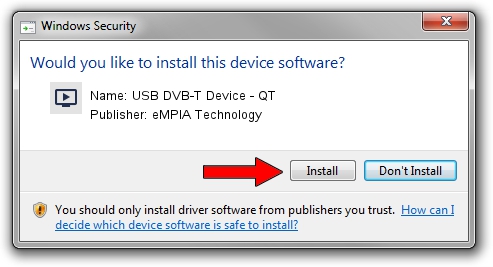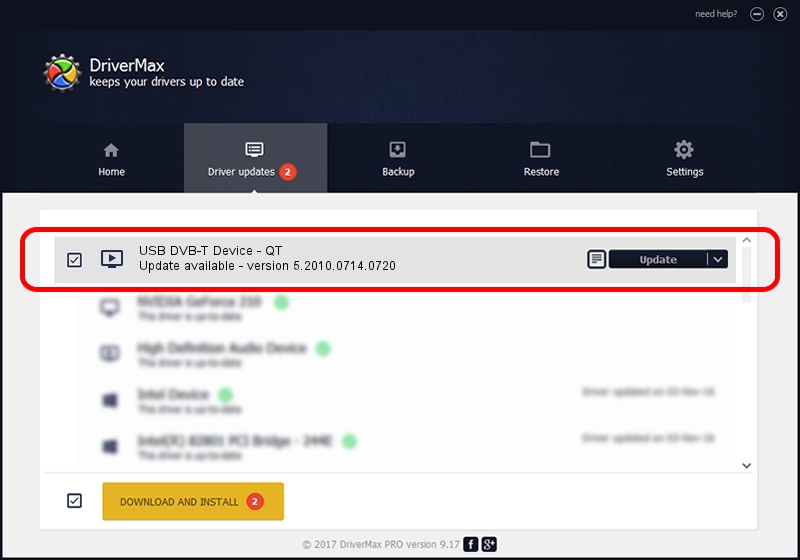Advertising seems to be blocked by your browser.
The ads help us provide this software and web site to you for free.
Please support our project by allowing our site to show ads.
Home /
Manufacturers /
eMPIA Technology /
USB DVB-T Device - QT /
USB/VID_1B80&PID_E357 /
5.2010.0714.0720 Jul 20, 2010
Download and install eMPIA Technology USB DVB-T Device - QT driver
USB DVB-T Device - QT is a MEDIA hardware device. The developer of this driver was eMPIA Technology. The hardware id of this driver is USB/VID_1B80&PID_E357; this string has to match your hardware.
1. eMPIA Technology USB DVB-T Device - QT - install the driver manually
- Download the driver setup file for eMPIA Technology USB DVB-T Device - QT driver from the link below. This download link is for the driver version 5.2010.0714.0720 released on 2010-07-20.
- Start the driver setup file from a Windows account with the highest privileges (rights). If your User Access Control (UAC) is enabled then you will have to confirm the installation of the driver and run the setup with administrative rights.
- Follow the driver installation wizard, which should be pretty straightforward. The driver installation wizard will analyze your PC for compatible devices and will install the driver.
- Shutdown and restart your computer and enjoy the updated driver, it is as simple as that.
The file size of this driver is 898601 bytes (877.54 KB)
Driver rating 4.3 stars out of 63717 votes.
This driver will work for the following versions of Windows:
- This driver works on Windows 2000 64 bits
- This driver works on Windows Server 2003 64 bits
- This driver works on Windows XP 64 bits
- This driver works on Windows Vista 64 bits
- This driver works on Windows 7 64 bits
- This driver works on Windows 8 64 bits
- This driver works on Windows 8.1 64 bits
- This driver works on Windows 10 64 bits
- This driver works on Windows 11 64 bits
2. How to install eMPIA Technology USB DVB-T Device - QT driver using DriverMax
The advantage of using DriverMax is that it will setup the driver for you in just a few seconds and it will keep each driver up to date. How can you install a driver using DriverMax? Let's follow a few steps!
- Open DriverMax and push on the yellow button that says ~SCAN FOR DRIVER UPDATES NOW~. Wait for DriverMax to scan and analyze each driver on your computer.
- Take a look at the list of available driver updates. Scroll the list down until you locate the eMPIA Technology USB DVB-T Device - QT driver. Click on Update.
- That's it, you installed your first driver!

Aug 6 2016 7:15AM / Written by Daniel Statescu for DriverMax
follow @DanielStatescu