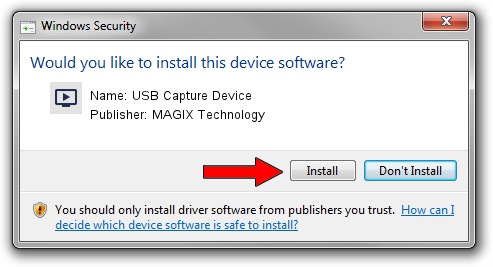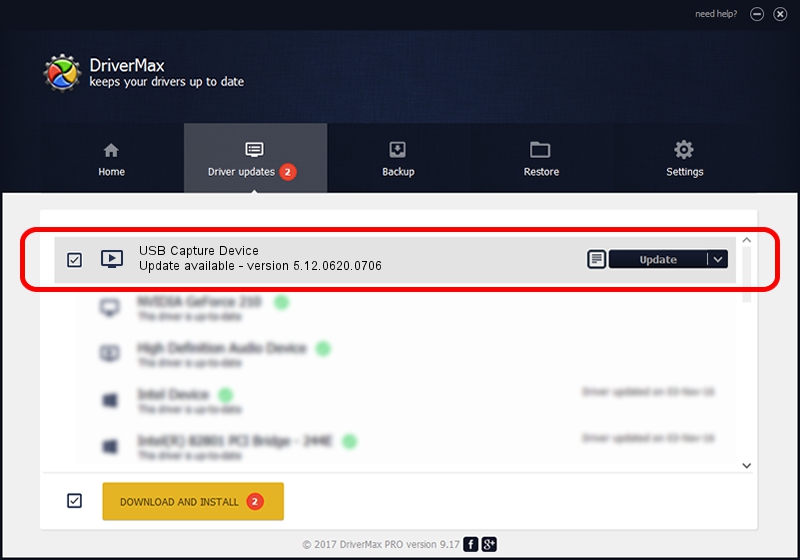Advertising seems to be blocked by your browser.
The ads help us provide this software and web site to you for free.
Please support our project by allowing our site to show ads.
Home /
Manufacturers /
MAGIX Technology /
USB Capture Device /
USB/VID_1B80&PID_E602 /
5.12.0620.0706 Jul 06, 2012
Driver for MAGIX Technology USB Capture Device - downloading and installing it
USB Capture Device is a MEDIA hardware device. The developer of this driver was MAGIX Technology. The hardware id of this driver is USB/VID_1B80&PID_E602.
1. MAGIX Technology USB Capture Device driver - how to install it manually
- You can download from the link below the driver setup file for the MAGIX Technology USB Capture Device driver. The archive contains version 5.12.0620.0706 dated 2012-07-06 of the driver.
- Start the driver installer file from a user account with administrative rights. If your User Access Control (UAC) is running please accept of the driver and run the setup with administrative rights.
- Follow the driver setup wizard, which will guide you; it should be quite easy to follow. The driver setup wizard will analyze your computer and will install the right driver.
- When the operation finishes shutdown and restart your PC in order to use the updated driver. As you can see it was quite smple to install a Windows driver!
Size of this driver: 945223 bytes (923.07 KB)
This driver was rated with an average of 4.8 stars by 27635 users.
This driver is compatible with the following versions of Windows:
- This driver works on Windows 2000 32 bits
- This driver works on Windows Server 2003 32 bits
- This driver works on Windows XP 32 bits
- This driver works on Windows Vista 32 bits
- This driver works on Windows 7 32 bits
- This driver works on Windows 8 32 bits
- This driver works on Windows 8.1 32 bits
- This driver works on Windows 10 32 bits
- This driver works on Windows 11 32 bits
2. Using DriverMax to install MAGIX Technology USB Capture Device driver
The most important advantage of using DriverMax is that it will setup the driver for you in the easiest possible way and it will keep each driver up to date, not just this one. How easy can you install a driver with DriverMax? Let's follow a few steps!
- Open DriverMax and press on the yellow button that says ~SCAN FOR DRIVER UPDATES NOW~. Wait for DriverMax to scan and analyze each driver on your PC.
- Take a look at the list of driver updates. Search the list until you find the MAGIX Technology USB Capture Device driver. Click the Update button.
- That's it, you installed your first driver!

Jul 20 2016 7:19PM / Written by Andreea Kartman for DriverMax
follow @DeeaKartman
Advertising seems to be blocked by your browser.
The ads help us provide this software and web site to you for free.
Please support our project by allowing our site to show ads.