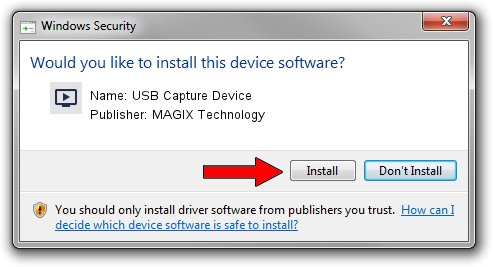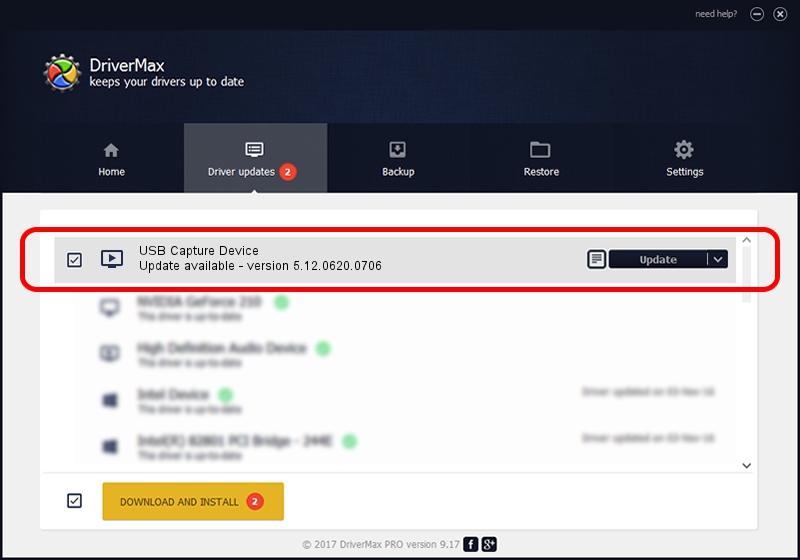Advertising seems to be blocked by your browser.
The ads help us provide this software and web site to you for free.
Please support our project by allowing our site to show ads.
Home /
Manufacturers /
MAGIX Technology /
USB Capture Device /
USB/VID_1B80&PID_E317&MI_00 /
5.12.0620.0706 Jul 06, 2012
MAGIX Technology USB Capture Device how to download and install the driver
USB Capture Device is a MEDIA device. The developer of this driver was MAGIX Technology. The hardware id of this driver is USB/VID_1B80&PID_E317&MI_00; this string has to match your hardware.
1. Manually install MAGIX Technology USB Capture Device driver
- You can download from the link below the driver setup file for the MAGIX Technology USB Capture Device driver. The archive contains version 5.12.0620.0706 dated 2012-07-06 of the driver.
- Run the driver installer file from a user account with the highest privileges (rights). If your User Access Control (UAC) is running please confirm the installation of the driver and run the setup with administrative rights.
- Go through the driver setup wizard, which will guide you; it should be pretty easy to follow. The driver setup wizard will analyze your computer and will install the right driver.
- When the operation finishes shutdown and restart your computer in order to use the updated driver. It is as simple as that to install a Windows driver!
Size of this driver: 945223 bytes (923.07 KB)
Driver rating 4.7 stars out of 27299 votes.
This driver is fully compatible with the following versions of Windows:
- This driver works on Windows 2000 32 bits
- This driver works on Windows Server 2003 32 bits
- This driver works on Windows XP 32 bits
- This driver works on Windows Vista 32 bits
- This driver works on Windows 7 32 bits
- This driver works on Windows 8 32 bits
- This driver works on Windows 8.1 32 bits
- This driver works on Windows 10 32 bits
- This driver works on Windows 11 32 bits
2. Using DriverMax to install MAGIX Technology USB Capture Device driver
The most important advantage of using DriverMax is that it will setup the driver for you in just a few seconds and it will keep each driver up to date. How easy can you install a driver with DriverMax? Let's see!
- Start DriverMax and click on the yellow button named ~SCAN FOR DRIVER UPDATES NOW~. Wait for DriverMax to scan and analyze each driver on your PC.
- Take a look at the list of driver updates. Search the list until you locate the MAGIX Technology USB Capture Device driver. Click on Update.
- Enjoy using the updated driver! :)

Jul 20 2016 7:20PM / Written by Andreea Kartman for DriverMax
follow @DeeaKartman